With the continuous growth in demand on network resources, having a finely tuned and well-functioning network is vital for business operations. The increasing use of high-energy applications can strain your bandwidth, pushing your network to the limits and significantly affecting its performance. Improving and optimizing your network bandwidth isn’t easy, and companies often end up shifting toward buying more hardware, which can push costs up unnecessarily.
The good news: using network monitoring and optimization software can free up network capacity much more cheaply, as it helps you to make the most of your current hardware’s performance abilities. For example, a network monitor might discover an application hogging bandwidth. Instead of buying new hardware to improve performance, you can investigate whether the bandwidth-intensive software can be replaced with a lighter version.
Looking at network performance and bandwidth optimization more closely, there are several things you can do to improve bandwidth in your network. I’ll take you through these steps below, and I’ll also cover some of my recommended tools.
Skip to The Best Bandwidth Tools List>>>
How Does Network Performance Work?
How to Optimize Bandwidth
How to Improve Network Bandwidth
Best Tools to Improve Network Performance
1. Bandwidth Analyzer Pack
2. NetFlow Traffic Analyzer
3. Engineer’s Toolset
4. IP Address Manager
5. User Device Tracker
6. Paessler PRTG Network Monitor
7. OpManager
8. NetFlow Analyzer
9. OpUtils
10. WhatsUp Gold
11. Cacti
12. BitMeter OS
Choosing the Right Tool
Key Takeaways on How to Improve Network Performance
How Does Network Performance Work?
Network performance depends on several different factors. Hardware plays a role in how well your network is working, as without adequate hardware you simply won’t have enough processing power to handle all your necessary applications or users. However, in many cases hardware is the first part of the puzzle. It’s possible to optimize a large portion of your network setup to get more out of your hardware, so you don’t have to constantly purchase new servers, CPUs, or other components.
One of the biggest factors behind slow network performance is network congestion. This can occur because a network path is oversaturated with packets. This, in turn, can lead to delayed packets and queuing (which leads to higher latency across the network), packet loss, and disconnections. If your network isn’t properly organized or balanced, you can end up with heavily congested portions, while other parts are completely unaffected. Misconfiguration or poor routing can also lead to packets being transmitted inefficiently, which can put unnecessary load on the network.
Another determiner of network performance is how your network application priorities are set up. Some applications are critical and may need to take priority when it comes to bandwidth (as they need the high performance and uptime), while others may simply be more bandwidth-intensive because of what they are, such as a video-conference application or VoIP. If you have a lot of these critical or high-intensity applications, your network bandwidth will be put under pressure. Furthermore, if you are performing a lot of encryption or filtering tasks across your network due to sensitive data, this can also affect data transfer rates.
Finally, hardware may be a factor if you haven’t looked after the health of your existing network components or devices. You can use various tools to check your hardware health: if you think you have enough RAM, CPU, and I/O, then question whether this hardware is healthy and whether it’s properly optimized before you purchase more. This won’t necessarily be the root of the problem, but if one of your network devices has a fault and receives only some packets sent to it, it might not appear to be obviously broken but can nevertheless cause significant congestion on your network by forcing packets to be re-sent.
Assuming all your hardware is functional, I’ll now go through some of the actions you can take to improve network bandwidth, leaving most of the original hardware unchanged.
How to Optimize Bandwidth
There are four main areas to address when it comes to bandwidth optimization, the process of making the rate of data transfer across your network as efficient as possible.
First, gather a picture of your current network performance—a fundamental step before you can do anything else. This includes using a network performance monitor and other tools, as well as figuring out what your network topology looks like.
Second, consider how you can make data flow more streamlined. Basically, this means trying to make sure data moves from one point to another via the most efficient path. This is done by changing topologies and creating subnets for different parts of your business network and can help to reduce areas of bottleneck.
Third, work to optimize the data itself—either so it uses less bandwidth overall, or by putting a priority system in place to allow the most critical data to act like there’s more bandwidth available. You can perform this data optimization at various points in your network, with techniques such as traffic shaping and load balancing.
Finally, get rid of unnecessary data on your network. Make sure your business has clear policies about which websites, services, and applications can be accessed on the business network, and create blacklists or whitelists to deal with bandwidth-intensive websites and services. Also put in place an email attachment policy, so employees know how to send data through the network in more efficient ways.
Some of these actions might seem small, but they can have a major impact on how your network performs. The following 10 steps cover all four of these categories to help you optimize your bandwidth.
1. Determine network topology
The first step toward bandwidth optimization and remedying performance issues is to determine exactly how your network is set up. You could be dealing with several different topologies, and if your network has recently or rapidly expanded your topology may have become extremely complex.
The main topology types are:
- Bus—The bus topology is the most basic type, in which all your network nodes are in a line from the main server. It’s simple to understand and set up, but as packets need to pass through each node to get to the final one, it can become very slow.
- Ring—Ring topologies are set up in a circle. Packets can either travel in one direction or in both directions. This topology is also easy to understand and set up, but can have problems with reliability. If one node in the circle goes down, the whole network goes down.
- Tree—A tree topology has one central node or server with branches coming off it. If one branch goes down, the other branches are protected from failure.
- Star—Star networks have a central node and then other branches coming off it in a circular pattern, with each node having a main connection to the central hub. This contrasts with a tree topology, where each node may only be connected to others on the branch, rather than the central node.
- Mesh—A mesh is a pattern of nodes and servers where each one is connected to all the others in various ways. If one individual part of the network goes down, packets can easily re-route and go through another network pathway. Mesh networks can be complicated to understand and maintain.
- Hybrid—Hybrid topologies are those in which multiple of the above topologies are combined. This is common in large enterprises where various, differently organized parts of the network have been brought together.
Depending on which network topology you’re working with, your network could be facing bandwidth issues simply because of how your nodes are physically and logically connected. Consider mapping your network topology or implementing a user device tracker to get an idea of what devices are on your network and how they’re arranged. You can then go ahead with rearranging it, if possible, to ensure performance is one of your major drivers.
A word of warning: if you undertake this process, don’t do it at the expense of reliability. Using partially or fully meshed networks can influence bandwidth, particularly if you increase the number of links between nodes instead of increasing the number of nodes themselves. A higher level of meshing reduces the number of nodes traffic has to pass through before reaching its destination, which can improve the bandwidth of your network by streamlining data flows.
2. Track and set baselines
Before you can figure out how to improve bandwidth and network performance, you need a clear idea of how your network is currently performing. Use a network performance and tracking tools to monitor your network data for a period of time, such as a few weeks or months, so you have a picture of how your network usually functions. You can then use these baselines to measure how well your optimizations are working and try different approaches you can then compare to your baseline.
You also need to track how much of the traffic in your network is internal vs. external. This can help you later, when you look at reducing personal use of network bandwidth, by giving you a clear understanding of where external traffic is coming from.
Network baselining is also vital for network performance and capacity management as your network grows. As you record information, you’ll see patterns and trends, and you can begin to upgrade, expand, or
optimize your network before capacity or performance problems become an issue and slow it down.
Aside from these applications, you can use your network baselines for security purposes, as you’ll be able to see when network traffic deviates significantly from the norm due to an attack on your network or an infected application.
3. Optimize network traffic flow
Next, you can begin to optimize your network traffic flow itself. Look at where most of the network traffic occurs, and then reorganize your nodes to contain most internal traffic within relevant segments of the network.
Business networks commonly have the problem of each device in the entire company being treated as part of the same network segment. This means all the traffic from any one device goes through this one segment, which can quickly slow things down and make the network nearly impossible to use.
To fix this problem, you need to segment your network either physically (using intelligent ethernet switches) or logically (using subnetting). Subnetting is the process of configuring PCs or devices into smaller groups, so traffic from a given group only travels within that group unless it needs to go out of the subnet to another destination. This results in a decrease in overall traffic across the network.
For instance, if you have some parts of the network in regular communication with each other but need to go through multiple other parts of the network before reaching each other, consider reorganizing the network nodes to group these separate communications in subnets.
An example: HR might use different services on the network (pay, employee information, email, managing leave requests) when compared to a software development team (developer tools, internal network resources for testing). These two separate kinds of resources can be designated to run within different subnets, so packets don’t have to travel all around the system.
Subnet size should not be standardized and instead should fit whatever resources each subnet requires. The number of nodes in each subnet can be adjusted to suit the traffic flows the subnet needs to handle, and more bandwidth should be allocated to large or high-traffic subnets. Subnetting is a well-documented and commonly used process, so if you haven’t already done this for your enterprise network you should look into this process and implement it.
4. Optimize WAN
If your enterprise is large and has remote sites as well as cloud servers, integrating these connections into your corporate network can cause slowdowns and affect performance. Your business most likely has a wide area network, or WAN, which is simply a kind of network spanning a large physical or geographical area. You’re already familiar with one example of a WAN: the internet!
Many networking professionals are familiar with optimizing WAN, and performing this task can also help with improving your overall network bandwidth. To optimize WAN for remote sites, you can look into trunking services. “Trunks” are communication links in which traffic is bundled, so multiple signals can be carried simultaneously.
Optimizing your WAN can also be done by caching more data on local servers, so less has to be transmitted across the WAN in the first place. You can also deduplicate data by sending references to network locations or data instead of sending the data itself.
If your problems are related to the speed of transmission rather than connection quality between sites, then data compression is an option. Using data compression on LANs (local area networks) can slow down the network, so be sure to only take this approach when trying to optimize your WAN.
Finally, if you have “chatty” applications making large numbers of requests to the network, these can be bundled so multiple requests from the same application are sent together as a parcel. This means fewer overall requests are sent over the WAN, which will cause fewer packet collisions and retry delays.
5. Shape your network traffic
Traffic shaping, also known as packet shaping, is the process of delaying less-important packets in favor of higher-priority packets traveling across the network. This is done to help ensure performance for critical applications and quality of service, as well as high uptime for vital parts of the network. For example, time-sensitive data should be passed through the network before packets that can be slightly delayed with no negative effects. Network traffic shaping can be used both on your LAN and your WAN. For your WAN, you can choose which applications take precedence in data transmission, so critical applications can be prioritized.
You can perform traffic shaping by using bandwidth throttling, which is the intentional slowing of the available bandwidth for devices to access the internet. This may seem counterintuitive, but it can help shape and smooth traffic to provide a much more stable network. Basically, it works like a traffic light at an intersection, allowing for smoother and ultimately faster passage of vehicles from all directions. Bandwidth throttling can be performed within set periods of time, or by limiting the maximum rate at which traffic is sent, known as rate limiting. Rate limiting controls the amount of traffic going in and out of the network. It’s possible to place rate limits on access to APIs for users, geographical locations, or servers.
6. Use load balancing to distribute traffic
Your business likely has some critical applications that need to function for your company to provide a high quality of service. If your network has capacity for keeping those critical services functioning, it’s possible to use load balancing for this capacity when your critical services don’t need it.
It’s a good idea to keep your servers active, so overflow traffic can be diverted from the queue of one server to another. This way, demand can be distributed either equally or in terms of priority, to stop traffic from piling up in one queue. If you use sequential distribution, all network channels get subjected to an equal load, which can also help network performance be more reliable and consistent, instead of having spikes of high performance and then huge slowdowns.
Load balancers are often separate servers acting as a facade for application servers, dividing up incoming requests and redistributing them to multiple instances of the same application. The application servers then return the responses to the load balancer, which returns them to the clients. In some cases, all requests from one client must be handled by the same application server, which means the load balancer must make sure clients are tracked and all their subsequent requests are forwarded to the same application server.
You can also implement caching practices at the load balancers and network gateways, which can greatly improve bandwidth.
7. Time improvements properly
You want to make sure updates and patches are timed to keep everything up-to-date and performing well. If you have an application or network software with a bug or issue reducing performance, updating this can solve some of your issues. With regularly timed updates, you can be certain your applications all work as they should.
However, it’s important to limit network upgrades, updates, or rollouts of new applications or software, to times when people don’t need to use the network as much. If you don’t properly time these upgrades or installations, you could have major pressure on your network at already critical times.
Operating systems and common applications used frequently by your servers and users might receive automatic updates from the software providers as soon as they’re available. If an update is released during the peak of your network usage, all devices running the same application may automatically start downloading updates at the worst time. Administration tools can be used to turn off automatic updates and instead schedule batches of updates, so small numbers of your servers and users receive the updates without adding significant load to your network.
Backing up all your network and server data is extremely resource-intensive, and you should always make sure your backups are scheduled for non-peak times, such as overnight or on weekends.
Certain periods of the month will also be more network intensive for different areas of your business. For example, for the HR or accounting team, the last few days of each month will be busier, and they’ll need to gather more information from databases than in the rest of the month. Shifting any possible tasks to other times to balance workflows can affect how your network performs.
8. Limit personal bandwidth usage
This is an obvious one, but not all enterprises think about it sufficiently. In large businesses you have a lot of staff, and everyone wants to check their personal email and Facebook at work. A small amount of personal network use should be permitted during break times, but high-bandwidth-using websites and applications such as Netflix should be blocked on your network. Have clear policies about when staff can use the network for personal use, and when they should keep it available for work priorities.
You can minimize personal use of bandwidth either by blacklisting websites and services or by whitelisting. Whitelisting is where you block everything and have a list of permitted applications and websites, while blacklisting allows everything unless you block something.
Unnecessary email and attachment use can also be an issue. Email has become such a massive part of business processes that it can be easy to forget hundreds or thousands of employees all emailing information (including attachments) at once can place an extremely heavy load on the network.
In your filesystem you have a huge number of documents, and you should be able to instruct staff to share them with links and permissions, rather than sending copies back and forth. For example, you can have a document in one central location, with several staff members allowed to access and edit it. This saves them sending it back and forth through email to show edits or changes. Preventing unnecessary file sending is also desirable from a security perspective, as it reduces the opportunities for malicious data to be sent over the network and stops access to those files through potentially insecure email servers.
This also prevents several copies of the same document being sent to multiple people. For example, let’s say you have a 1MB document. If you email the document to 10 people, this can result in 10MB of network traffic. By educating your staff about sending and sharing policies, combined with a centralized file-sharing system, you can reduce your bandwidth needs.
For outside parties it is also a good idea to share documents through a link to cloud storage. This is more secure and can be more efficient than sharing through email. Attachments coming from external sources should be blocked wherever possible, and any external email attachments needing to come into your system should be received into offsite storage. Malware and security checks can then be performed on the attachments before they’re forwarded into your system. This adds an extra layer of network security and reduces how much file storage you need in your primary enterprise servers. It will also help in terms of bandwidth, as these files are kept separate and only accessed once they’re cleared as safe and intended to be used.
9. Use cloud services strategically
If your business currently doesn’t use cloud services, you’ll be handling your entire network workload in-house. If you shift to a cloud service, bandwidth focus moves to connections between your internal network and the cloud. This shift can create massive changes in bandwidth load, as data storage transfers to the cloud can be extremely resource-intensive. From a networking perspective, you’ll need to ensure your network is prepared to handle the bandwidth requirements before you start using cloud services. Otherwise, you could be facing massive performance issues, frustrating your staff and leaving you scrambling to explain why your network is suddenly slow.
Before you move to a cloud infrastructure setup, assess your network hardware capabilities. Also check whether your routers, router distances, and firewalls are set up properly to handle connections with a new cloud system. Furthermore, always perform a test run with your provider to check how your network will function before you deploy. The cost of fixing bandwidth, connectivity, or performance issues post-deployment is much higher than if you catch problems beforehand.
If you already deployed cloud services for your business and now you’re facing issues, consider using things like VPL services or Giga WAN, which can help your network perform more efficiently. Also look into using WAN bandwidth optimization tools, which can help improve your WAN performance specifically in relation to cloud services.
Consider using cloud services if your company collaborates with external service providers or has home-based or freelance staff. If you’re mainly based in a single location and don’t use a lot of external services, you could probably avoid this headache altogether and save your bandwidth for internal processes.
10. Get management on board
If you need to make changes to your network to improve bandwidth—whether it’s buying hardware or monitoring software or using measures such as traffic shaping—you’ll need to get your management team on board with your plans. Anytime you want to procure new hardware or shift to a different piece of software, management has to agree to make space for these things in the budget. Present any network-performance reports to management in a visually pleasing and easy-to-understand format. This will make a much clearer and stronger case for purchasing additional hardware, reorganizing your network, or investing in network performance and management tools.
How to Improve Network Bandwidth
Improving network performance doesn’t have to mean a huge and expensive hardware upgrade. You can make massive improvements by simply building a complete understanding of how your network functions. Use a network performance management and monitoring tool to gather all the necessary information so you can improve network bandwidth for your business.
To get started, determine baseline behavior and map your network topology, so you have a picture of your network before you begin. Then, look at improving and optimizing traffic flows through subnetting, rerouting, and changing your network topology to be meshed with enough links for traffic to flow smoothly. Next, optimize the data through compression techniques, balancing network loads, and traffic shaping. After that, develop internal policies to reduce unnecessary data from passing through the network, including clear whitelists or blacklists for websites, as well as email attachment policies.
Once you’ve taken these steps, it’s time to consider issues such as whether a cloud provider is necessary, whether your cloud infrastructure is optimized, and how to approach management about making changes to your policies or network. Here, again, good software will help: if presented with the right information in a clear and appealing format, your management team is more likely to see the advantages of bandwidth optimization—not least in terms of its impact on your company’s bottom line.
Another important step in improving network bandwidth is to begin recording all your network traffic and determining which parts are the slowest. You also need to know where the demand for bandwidth is the highest to re-balance your network.
To do this, you need a bandwidth monitoring tool. The type of monitor will depend on your business needs, and whether you’re working with a large enterprise network or a small-business or home network. In any case, you’ll want software with clear performance and reporting capabilities, as well as visualizations to help you present your case to your management team.
Best Tools to Improve Network Performance
A few companies dominate this space, and several provide tools useful in different ways. Some are more focused on mapping or baselining your network, while others are more suitable for finding rogue devices and applications. Likewise, certain tools are designed for network troubleshooting, while others target optimization.
Below are my favorite tools to improve network performance, including some ideal for extensive analysis and large networks, as well as a few more suited to smaller or home systems. My top picks come from SolarWinds and, as such, either incorporate or integrate nicely with SolarWinds® Network Performance Monitor, their core product. However, they can also be used as standalone tools for optimizing bandwidth and performance.
1. Bandwidth Analyzer Pack
The first one I’ll look at is Bandwidth Analyzer Pack. It comes with everything included in NetFlow Traffic Analyzer (NTA), also covered below, as well as all the features of Network Performance Monitor (NPM). Here, we’ll look at the features of NPM and how they complement NTA.
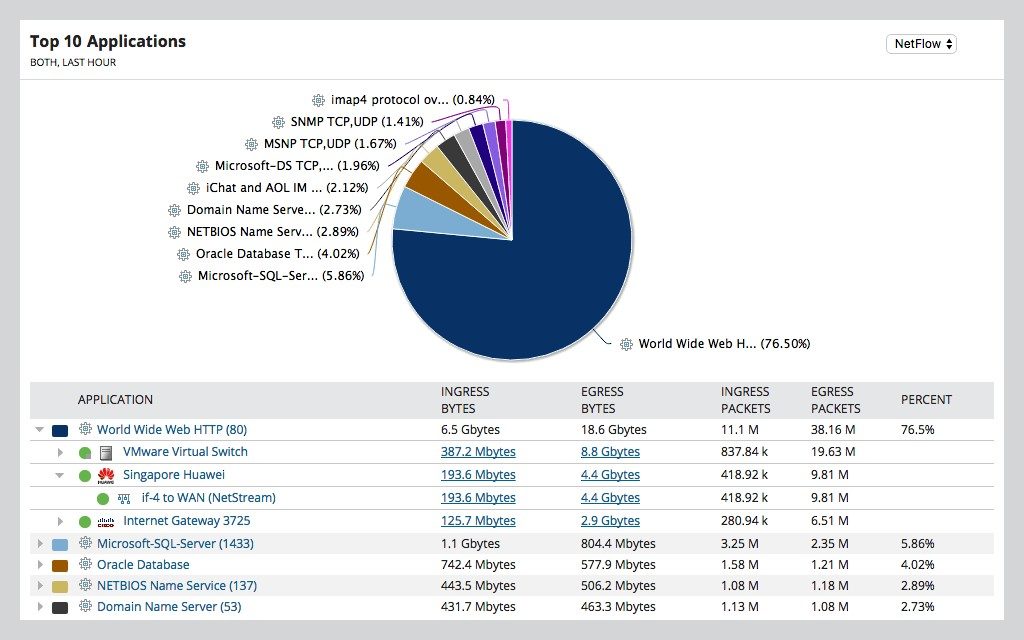
NTA offers multi-vendor network monitoring, so you can keep track of everything happening on your network. It provides historical and current network performance metrics and includes graphs and interfaces, so you can visualize your network easily—a critical part of baselining your network.
One of the great things about NPM, in turn, is its ability to set these baselines and use them to create alerts for when your network is not functioning correctly. Alerts might notify you of changes to network topology, performance slowdowns, or other trigger conditions, and you can even create alerts to work through nested parent-child dependencies.
When it comes to comparing performance metrics, the integrated PerfStack™ feature allows you to look at different metrics and correlate different sets of data, so you can more easily see which parts of your network are performing poorly, and how they might be affecting other parts of the system. This can lead to faster troubleshooting as you see how each data set affects the next.
To determine network topology, the bundle has you covered with the Orion® Maps widget, which allows you to quickly and easily create a visual map of your network topology. Having a clear idea of what your network looks like, including the relationships between devices, servers, and volumes, helps you isolate problems pertaining to health and performance.
And for figuring out your bandwidth issues, the NetPath™ visual analysis tool in NPM lets you see the different network pathways and look at each one hop by hop, enabling you to perform deeper analysis of each node and each section of a pathway to pinpoint performance issues or bottlenecks. With NetPath, you can see all devices, applications, networks, and vendors in a single-page path analysis, which leads to much faster troubleshooting. It’s not limited to network devices on-premises, either—you can view the configuration details of devices whether they’re on-premises, in the cloud, or in a hybrid environment.
The level of information provided by Bandwidth Analyzer Pack is impressive, encompassing detailed data about your networks and the applications running on them. And the combination of NetFlow Traffic Analyzer and Network Performance Monitor is seamless, resulting in a comprehensive and high-quality bandwidth troubleshooting and network performance tool. You can manage both NTA and NPM through the same Orion Platform web console, and the overall installation is simple.
2. NetFlow Traffic Analyzer
Other network performance offerings from SolarWinds include NetFlow Traffic Analyzer, which I consider to be the best bandwidth control software on the market. One of its most valuable features is how it integrates with the industry-leading solution Network Performance Monitor to serve as a complete analysis and monitoring package.
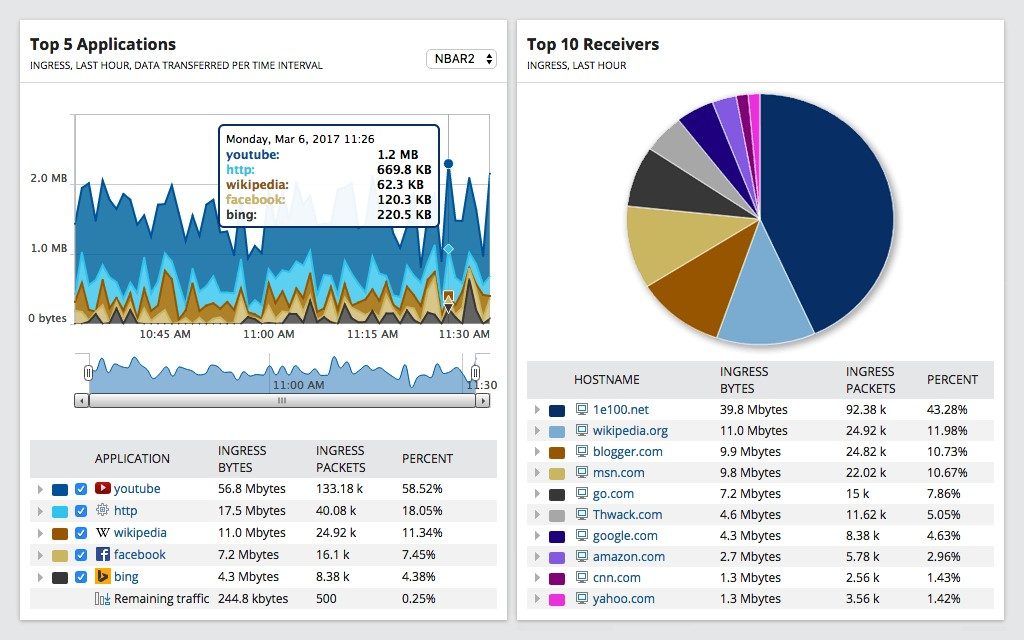
NetFlow Traffic Analyzer provides bandwidth and traffic usage information and can tell you how much bandwidth is being used based on the IP address, application, or protocol. It includes a high level of detail, and lets you look with high granularity at individual endpoints, protocols, and domains, which allows for fast resolution of bandwidth issues even in satellite offices.
The tool includes a “Top Talkers” feature to show you the highest-usage “conversations” between applications or IP addresses. This allows you to record only those top bandwidth flows, which can improve your database performance and increase reporting speed. It can also focus your attention on which parts of your network require the most optimization, or where you might want to choose a less-bandwidth-intensive application. This feature can help with security issues as well, helping you pinpoint the source of ransomware or malware infections transmitting higher levels of data through the network.
Recording and baselining your network sets you up to take troubleshooting steps to optimize your bandwidth. NTA facilitates this process by offering network traffic forensics, allowing you to record information on your network for a long period of time, and then determine optimizations based on the analysis NTA provides. And it shows you all these different features in one centralized interface, which helps you to get a quick and easy overview of how your entire network is performing.
3. Engineer’s Toolset
SolarWinds Engineer’s Toolset™ contains more than 60 tools. Engineer’s Toolset includes utilities such as ping and enhanced ping tools to show device response rates in graphical charts, as well as IP, DNS, and DHCP monitors; log management tools; network discovery tools; a bandwidth gauge for monitoring bandwidth statistics; and security tools for network protection. It’s intended to be a one-stop shop for troubleshooting needs, with a wide array of tools for mapping and analyzing your network. It also shows you the tools you have recently used, so frequently used tools are easier to access.
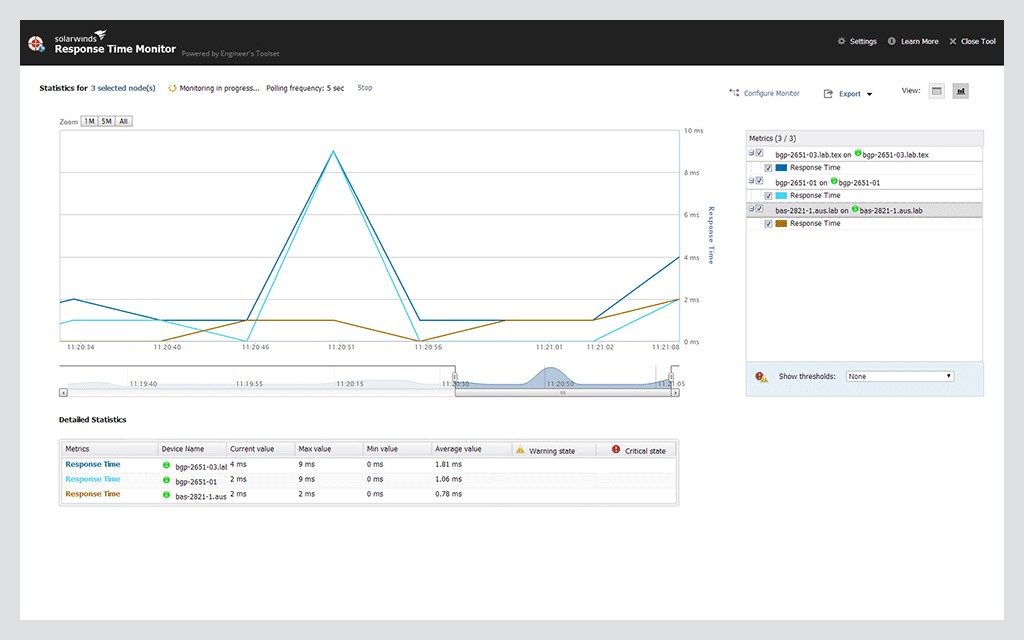
Its intuitive web console works with its five most popular tools, so you can access them wherever you have an internet connection:
- Response Time Monitor—shows you the availability of devices in real time, as well as their latency in tabular form
- Interface Monitor—shows interface statistics for routers and switches
- CPU Monitor—keeps tabs on CPU load and sets warning and load threshold alerts for each device on your network independently
- Memory Monitor—shows memory utilization, including current utilization and total memory available
- TraceRoute—shows you communication path routes and analyzes the performance and latency of each hop along the path
I highly recommend this tool for network engineers, as it has all your everyday and high-use network troubleshooting tools in one place. The graphical interface is also good-looking and easy to use. If you’re working with bandwidth optimization and network performance, Engineer’s Toolset is a great starting point.
4. IP Address Manager
Proper management of your network is key to optimizing bandwidth. SolarWinds IP Address Manager (IPAM) can help save time and prevent errors by performing centralized and automatic IP address management, device management, troubleshooting, reporting, and alerting.
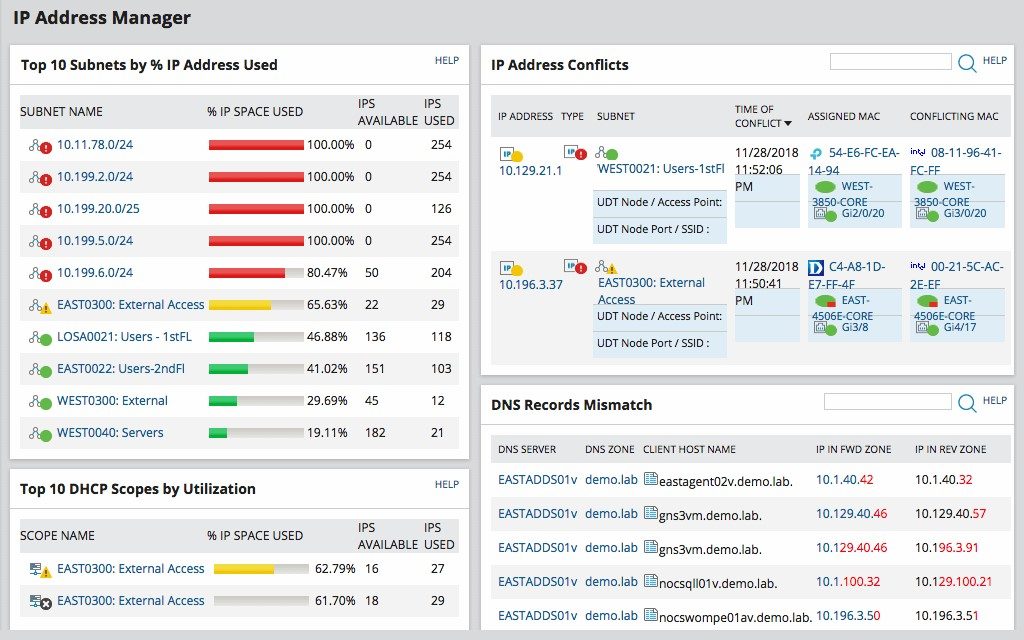
First, it performs automatic subnet discovery and IP address scanning, so you can see how your IP addresses are organized and used. This can help with selecting a network topology, as well as determining whether your subnets are appropriately organized for your business needs. IPAM also uses alerts and troubleshooting tools to resolve IP address conflicts, subnet scope issues, and DNS entries. For example, it can determine whether a subnet is full, which could cause issues when you try to then assign new IPs into it. IP address conflicts can play into performance issues, so it’s important to determine whether your network is experiencing any of these problems.
You can use IPAM to discover abandoned IP addresses, so you can reclaim them. This allows for better capacity planning, enabling you to routinely audit your IP space and determine whether you need new blocks of IPs for additional subnets. It also allows you to split up network and IP address management by role, so each of your teams can work independently to manage their own subnets, address blocks, and DHCP and DNS services. For global or widely spread international companies, the ease of using IPAM for automation and control of these subnets removes a huge amount of administrative overhead.
All this is included in customizable dashboards, which makes IP Address Manager easy and intuitive to use.
5. User Device Tracker
The user-friendly SolarWinds User Device Tracker (UDT) helps you quickly pinpoint devices slowing down your network. It can discover and map devices using IP or MAC address, user, host, node, port, or vendor.
![]()
As I mentioned before, when looking to improve network bandwidth, mapping the topography of your network is vitally important. Knowing what kind of devices are on your network, as well as key information about them, is an important step toward discovering network bandwidth issues and troubleshooting them. UDT can drill down to gather further information about these devices, including port status and usage, response time, packet loss, CPU load, and memory utilization, to build a picture of your network functionality.
It can also track each device and how it’s being used, which includes detecting any suspicious devices connecting to your network. If bandwidth issues are stemming from an unusual device, UDT may be able to help you find it. It can also find switches operating at capacity (or almost at capacity) and help you reclaim unused ports. Overall, it allows you to forecast potential issues, or reshuffle communications endpoints to allow better bandwidth performance.
UDT can integrate with other SolarWinds products, including Network Performance Monitor, IP Address Manager, and Network Configuration Manager. Using these tools can be an extremely helpful and thorough approach to detecting and fixing network bandwidth issues.
6. Paessler PRTG Network Monitor
With a wide range of supported technologies, PRTG monitors every aspect of your IT infrastructure, including applications, bandwidth, traffic, packets, virtual and on-premises environments, network uptime, and cloud services, as well as ports, hardware and IoT devices, web services and disk usage, and security. It offers different interfaces and is compatible with Windows and Mac. It’s also available as a cloud-based solution and has a mobile version compatible with iOS and Android.
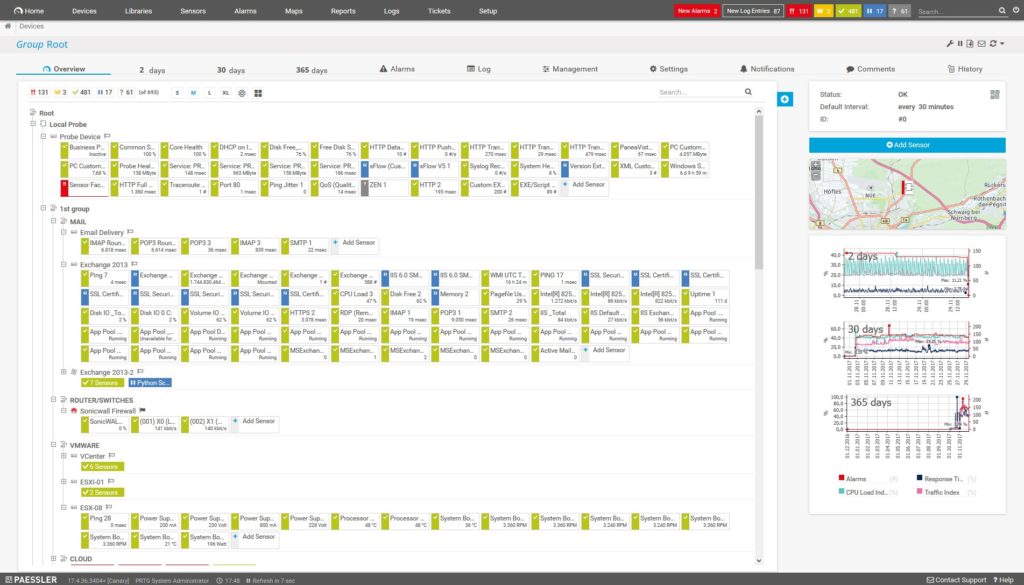
PRTG comes with powerful monitoring tools, including real-time maps to display live status information for all your network metrics. You can also use PRTG map designer to create topology maps of your network, which is useful for establishing an overview of what your network looks like. This tool is a manual one and using it to map your network can be time consuming. However, once you’ve created the map, it shows you up-to-date information on your network, and you can share it with your wider organization. This can help relevant staff to see how the network is performing, so bottlenecks or performance issues can be quickly identified and fixed.
PRTG also offers a broad range of alerting mechanisms, including email and push alerts, audio files, and custom alerts and notification triggers. You can receive alerts regarding bandwidth or traffic issues on your phone, so if you’re monitoring your network while out and about, or from home in the evenings, you’ll know as soon as an urgent problem comes up. This way, it’s possible to resolve a bandwidth issue before it affects your customers.
PRTG Network Monitor is an excellent option for a new business looking to start monitoring its network and bandwidth but may not be suitable for much larger enterprises with complex networks. On larger networks, it tends not to scale so effectively and becomes a little slow, and it can take some time to configure and set up if you’re not very experienced with this kind of software. Their tech support is good, so if you’re having trouble with any of the features or need assistance configuring sensors, devices, or notifications, you can give them a call.
7. OpManager
With a suite of products intended for network and mobile application management, ManageEngine tools are primarily intended for enterprise mobility management focusing on wireless networks and mobile devices and other mobile computing issues. The first ManageEngine tool I’ll cover is OpManager, as its included features are also useful for network monitoring and bandwidth troubleshooting if your organization has a lot of mobile devices in use on the network.

OpManager has broad monitoring scope: it looks at hardware including routers, servers, switches, printers, and storage devices, as well as wireless LAN controllers, firewalls, load balancers, VMs, and all other devices connected to your network. Like other tools, it allows you to baseline your network and then set thresholds to determine when you’ll be alerted to issues. You can also view the network performance hop by hop to pinpoint the location of any problems.
OpManager primarily focuses on things affecting network performance, including availability, CPU and memory, traffic, errors, and WAN performance. Essentially, it’s intended to provide you with large amounts of data related to your overall network performance, so you can pinpoint problems and resolve them.
8. NetFlow Analyzer
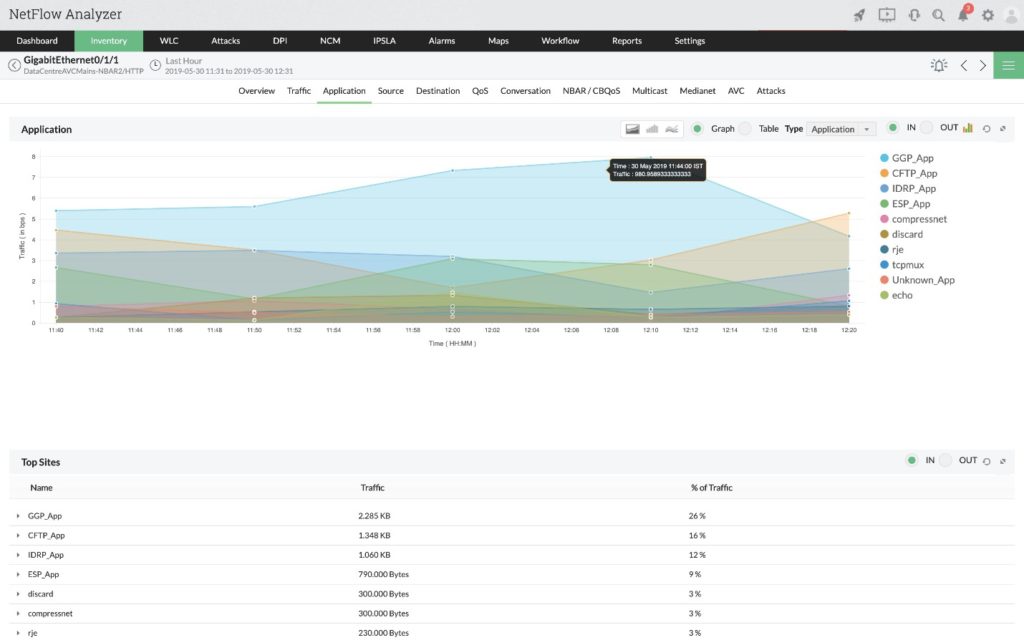
ManageEngine also offers NetFlow Analyzer, a tool specifically intended for monitoring and optimizing network bandwidth and traffic, rather than for broader network monitoring. It includes the ability to recognize and organize non-standard applications using your bandwidth, as well as traffic shaping tools to reconfigure your application traffic and block certain traffic from your network (such as websites you don’t want your staff to be used during work time).
Beyond collecting and analyzing data on bandwidth, NetFlow Analyzer lets you generate reports on network and bandwidth activity using customizable criteria, as well as to generate multiple reports and then compare them. It also creates bandwidth growth reports, including long-term reporting, which you can use for capacity planning and to track abnormal activity. This can help you ensure your network is handling your current traffic well, and to stay one step ahead of growth, reducing the likelihood of outages. In addition, it equips you to spot unusual bandwidth growth or network anomalies indicative of a security issue.
NetFlow Analyzer is available for Windows and Linux, and you can use some of its features and reports on both iPhone and Android. It includes two editions: Essential and Enterprise. If you have a distributed network, you’ll need to look at the Enterprise rather than the Essential edition.
9. OpUtils
Another product from ManageEngine, OpUtils is a troubleshooting tool intended to manage IP addresses and ports. Like other IP address management tools, it can determine which IP addresses are in use and which need to be reclaimed, as well as identify and manage subnets. It can also identify rogue devices on the network, along with all the bandwidth your devices and interfaces are using, to help you quickly identify which parts of your network are hogging bandwidth.
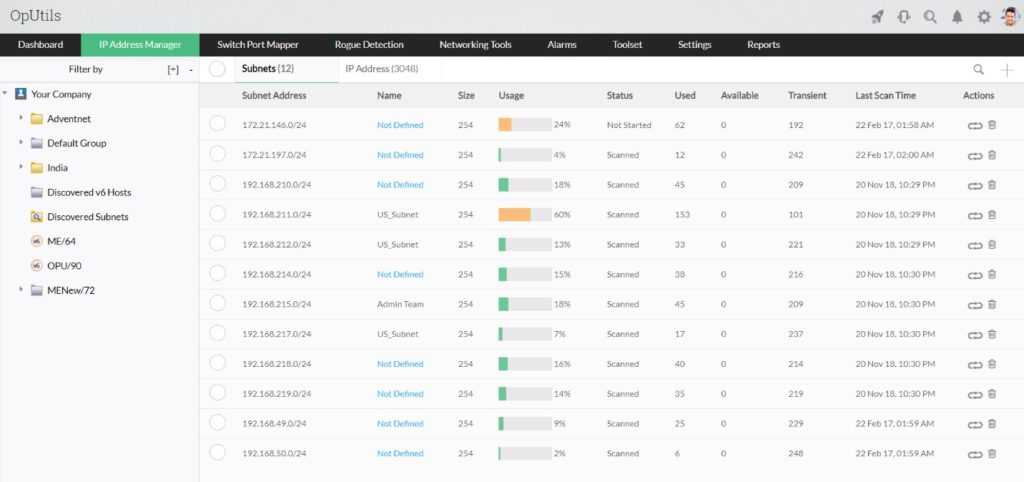
OpUtils uses SNMP to fetch the bandwidth utilization details of a network interface and provides information in real time. In addition to reporting on historical trends of bandwidth use on your network, it can provide bandwidth monitoring reports and graphs, so you can easily measure how your network has been performing over time and how it looks now. It’s intended to be a simple and easy-to-use tool, but in my opinion, the graphical user interface could be lighter and less complex.
10. WhatsUp Gold
WhatsUp Gold by Ipswitch provides a complete network monitoring solution. It encompasses monitoring of users, applications, and protocols consuming bandwidth; application performance monitoring; and virtualization monitoring and configuration management. Regarding network traffic analysis, having insight into bandwidth consumption allows you to more easily manage your overall infrastructure, services, and applications. It also helps you ensure you have an adequate bandwidth for critical business services.
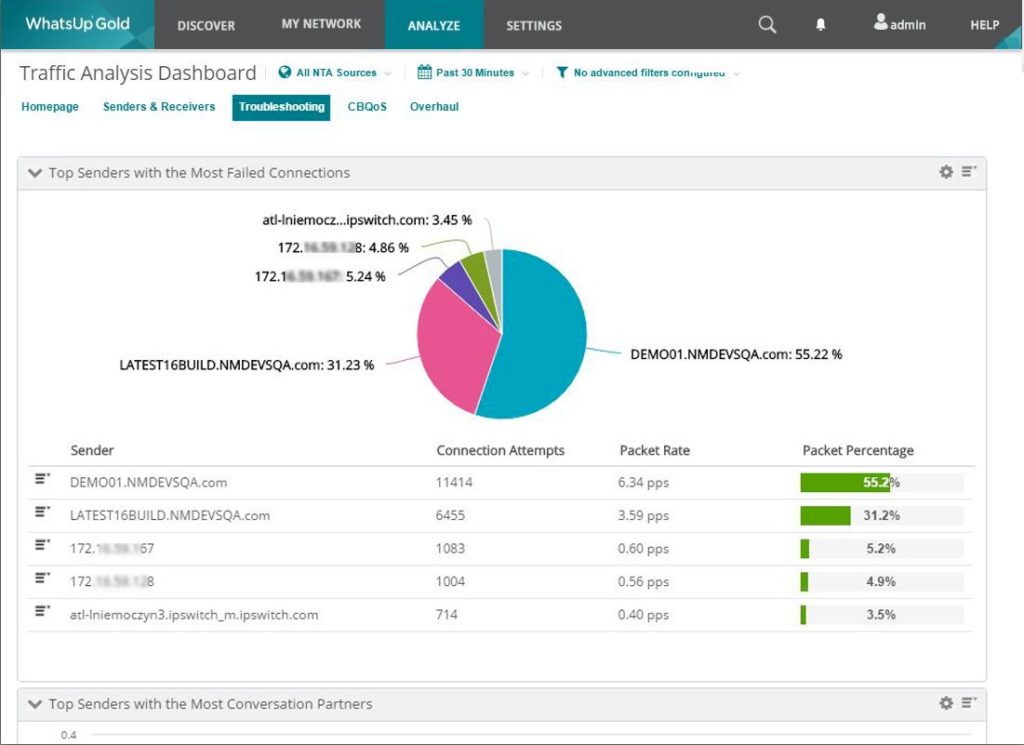
Drawing on these insights, you can create bandwidth usage policies and alerts for capacity planning and maximize your return on ISP costs by optimizing your bandwidth. WhatsUp Gold can help you to reprioritize activities consuming a disproportionate amount of bandwidth and identify illegitimate bandwidth hogs that should be prevented from accessing your network. It includes reporting capabilities, so you can easily see various aspects of your network performance, as well as mapping tools for visualizing your core, Windows, wireless, and virtual infrastructures.
The tool does have its drawbacks. WhatsUpGold doesn’t provide any support for monitoring cloud services, and it can only be installed on-premises and on Windows. In addition, the web interface could be improved, as it runs slowly on dynamic or complex network setups.
The last two tools on this list are for those readers looking for something free or open-source. You may be looking into these options if you’re a home user or small business, or because your organization doesn’t have the budget or refuses to pay for professional network monitoring systems. These free open-source tools are more limited than premium tools, and while they might suffice for home or small business users, larger enterprises will want to look into more robust solutions.
11. Cacti (Open-Source)
Cacti has been around since 2001 and is well known in the network data graphing space. This network monitoring solution provides time-series data graphing capabilities, which you can use for tracking bandwidth baselines or looking at whether your bandwidth has recently spiked. Although useful for bandwidth monitoring, its features don’t go beyond providing graphic visuals of the data you feed into it.
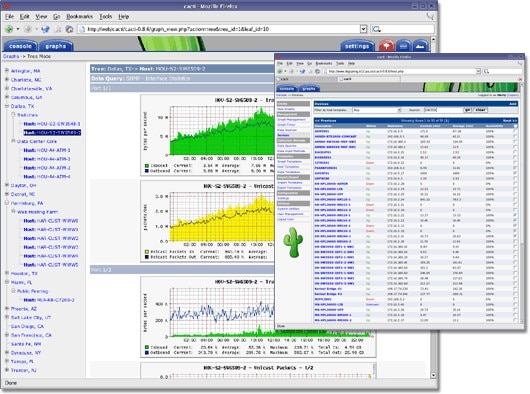
Cacti has a large community of users who can help you with troubleshooting, and the program is fully customizable in terms of visuals. However, it can be overwhelming and confusing for new users. Since its inception in 2001, the graphical user interface hasn’t been updated much, which gives it a bit of an “old school” feel.
For a home user, Cacti might be too complex. At the same time, as useful as this tool can be, it’s too lightweight for a large enterprise environment, as it doesn’t offer much aside from bandwidth monitoring. Consider it for small office use or home use if you’re prepared to put in the time to figure out how to use it.
12. BitMeter OS (Open-Source)
BitMeter OS is an open-source, free tool for bandwidth monitoring on Windows, Linux, and Mac OS X. It examines how much you’re using your network and provides this information either via the web browser or through command-line tools.
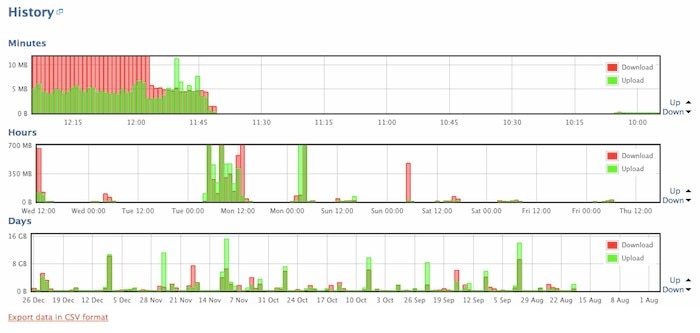
On the web interface, you can view “panes” presenting the data in different ways. The Monitor pane shows how your bandwidth is used over time, with a graph updating the information once per second. You can use these graphs for both historical data and real-time bandwidth monitoring. In the Query pane, you can specify a date and look at detailed bandwidth usage information, with the results exportable to a spreadsheet. Finally, you can use the History pane to see how bandwidth and connection usage has changed over longer periods of time, such as hours, days, and months. BitMeter OS also includes alerting capabilities, so you can be kept apprised of when unusual changes occur, or when bandwidth usage exceeds limits you’ve set.
For an open-source tool, BitMeter OS is high quality and is suitable for home networks or for playing around with. You’ll need to have Python installed before you can use the desktop client, and you’ll probably need to spend some time setting it up and getting it configured correctly. If you need a simple to deploy solution, you’ll be better off with an “out-of-the-box” tool.
RMM: An Alternative for MSPs
Many users will find something in the above list to suit their needs. However, for MSPs, you may find these solutions lacking some of the flexibility and power you’re looking for.
As such, we’d like to offer one more alternative: N-able RMM. This is a full-featured remote management suite that put all the tools you’ll need into one place. With RMM, you can help secure, maintain, and improve the performance of your clients’ networks, while saving time and effort for your team. Plus, it includes the NetPath tool we looked at earlier, which offers advanced monitoring and helps you spot trouble areas quickly.
Choosing the Right Tool
Now that we’ve looked at the best tools to improve network performance, how do you choose the one best suited to your needs?
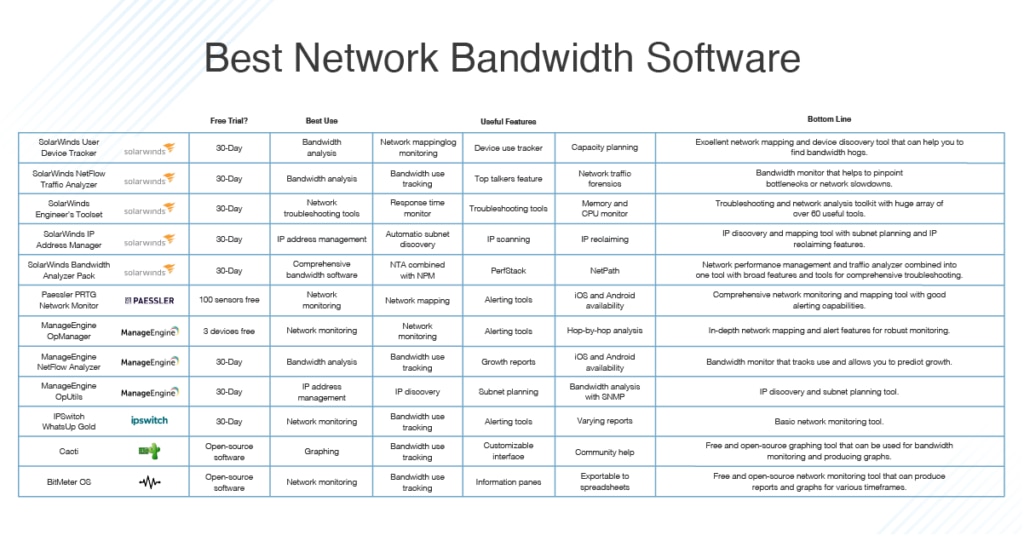
First, consider what exactly you want to use the tool for, and whether you have any existing tools or software already carrying out some of the above bandwidth monitoring or troubleshooting tasks. It’s important not to have too much overlap in your toolset; otherwise, you’ll end up with cluttered dashboards and redundant software.
Second, make sure the tool you’re looking at is suitable for your business size. If you work in a large enterprise environment and need high availability of your software, choose a well-known and established vendor who has software with good documentation and support communities in case of issues. If you’re working with a home or small business network, you may be able to look at smaller market players or free tools. In all cases, consider the reliability and breadth of utilities the bandwidth software offers, and whether it can scale to the size of your network.
Key Takeaways on How to Improve Network Performance
A wide range of tools are available to improve your network bandwidth, from open-source to premium paid. Some offer complete network monitoring and troubleshooting features, while others are more bare-bones and may only offer monitoring and graphing capabilities.
Think back to the beginning of this article in which I set out steps to improve your network bandwidth, addressing the four key areas of network optimization: getting a picture of your network’s performance, streamlining data flows, optimizing data, and eliminating unnecessary data. The tool you choose should facilitate these processes, helping you isolate and fix problems, cut down on bandwidth requirements, and plan for future expansion. SolarWinds is a market-leading brand in enterprise-class network management software. I find their products like Bandwidth Analyzer Pack to be high-quality and powerful, yet easy to use. They are suitable for enterprise use, integrate well with each other, and have a great price point.


