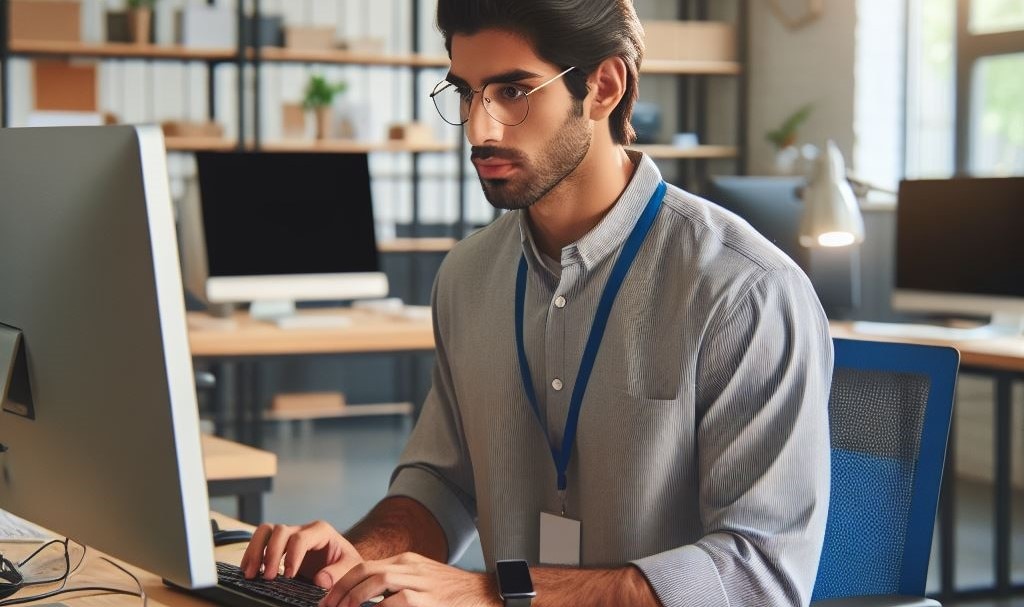The best remote support tool is secure, user-friendly, and provides five-star customer support. IT professionals seeking software for their organization should consider pricing and licensing restrictions, and compatibility with their existing infrastructure and compliance with industry regulations. As remote work continues to rise, we expect to see the use of remote support programs expand beyond IT help desks and customer support teams.
For that reason, Dameware® Remote Everywhere is our top pick for overall best remote support software on the market. Here’s our roundup of this year’s best remote access software, including best options for small businesses, budget remote assistance tools, top runner-ups, and the best remote desktop support nominee for ease of use.
Topics covered in this article:
What Is Remote Support Software For?
What are the benefits of remote access software tools?
Top features of remote support tools
Remote Support and Remote Desktop – Differences
Benefits of Using Remote Support Programs – On-premises or SaaS
How does remote support software ensure security?
How to Choose Remote Support Software
- Best Overall: Dameware Remote Everywhere
- Best Remote Access Software for Small Business: Zoho Assist
- Best for Shared Meetings: TeamViewer
- Best for Personal Use: Splashtop
- Best for Ease-of-Use: RemotePC
- Best for low-bandwidth connections: AnyDesk
- Honorable Mention: LogMeIn (former GoTo Resolve)
What Is Remote Support Software For?
Remote support software is intended to allow technicians to access, control, and operate devices in another location. Using a remote support or assistance tool enables you (the “host”) to view someone else’s device (the “target”) and collaborate with them on projects, technical issues, and more. Many remote support programs are designed to leverage capabilities, including:
- File sharing between remote devices and users
- Communication features, such as live chat and on-screen writing
- Session reporting and auditing, including video records and chat transcriptions
- Scheduling capabilities for attended and unattended remote sessions
- Diagnostic tools revealing system information and configurations
- Command execution, such as installations, updates, reboots, and patch management
- User management to enforce organization and permissions
- Cross-platform sessions across multiple devices and operating systems, such as Mac, Linux, or Windows remote support
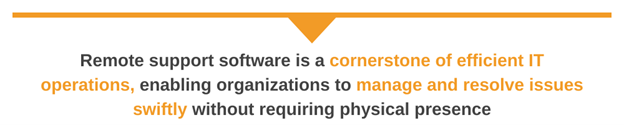
What are the benefits of remote access software tools?
Remote support software is a cornerstone of efficient IT operations, enabling organizations to manage and resolve issues swiftly without requiring physical presence. Below, we will discuss some key benefits for organizations that use remote support products:
1. Increased efficiency and productivity
Remote support tools streamline troubleshooting, reducing downtime and enabling IT professionals to assist multiple users from a centralized platform. This ensures faster issue resolution and improved team productivity, even in distributed environments.
2. Enhanced user experience
End users expect quick, reliable IT support. With remote support capabilities, IT teams can provide seamless assistance, ensuring higher satisfaction levels and minimal disruption to business workflows.
3. Comprehensive security
Data protection is paramount during remote sessions. Robust encryption protocols ensure secure access to systems and safeguard sensitive information. These measures help organizations comply with industry regulations while building trust with end users.
4. Proactive monitoring and maintenance
Beyond troubleshooting, proactive monitoring features in remote desktop tools enable IT professionals to identify and address issues before they escalate, maintaining system health and reliability.
Top features of remote support tools
Remote access to PCs and mobile devices
One of the most crucial capabilities of any remote support tool is remote access to PCs and mobile devices. It enables support teams to troubleshoot issues on demand. In this context, cross-device compatibility is indispensable, as it ensures the tool works seamlessly across various operating systems and device types.
In dynamic IT environments, organizations often employ a diverse mix of platforms—Windows® desktops, macOS laptops, Linux servers, Android smartphones, and iOS tablets. Remote support tools with cross-device compatibility provide the flexibility to assist users regardless of their devices. This capability is especially vital for:
- BYOD policies: Many organizations allow employees to bring their own devices, which results in various operating systems and device configurations that require support.
- Distributed teams: With remote work becoming the norm, support teams must address issues for users in different locations and on various devices.
- Customer support scalability: Businesses interacting with customers globally need tools capable of supporting any device their customers might use.
The importance of cross-device compatibility also extends to user experience. A tool that can provide consistent performance, regardless of the platform, minimizes disruptions for end users and reduces resolution times for technicians. Features such as screen sharing, file transfer, and real-time diagnostics should be available on all supported devices without compromise.
Real-time chat support
Real-time chat support is a vital feature of remote support tools. It enables instant communication between support agents and end-users. This feature streamlines interactions, minimizes response times, and allows issues to be resolved more efficiently.
Here’s why instant communication is essential for quicker resolutions:
- Immediate assistance: Real-time chat eliminates delays caused by email exchanges or scheduled calls. Users can instantly describe their issues, and agents can respond promptly, keeping the support process fluid and engaging.
- Live troubleshooting: Chat functionality allows users and agents to collaborate in real time. For example, users can share error messages or screenshots, while agents can provide step-by-step instructions or direct links to resources without delay.
- Reduced frustration: Waiting for responses can be frustrating, especially for time-sensitive issues. Instant communication ensures users feel heard and supported throughout the troubleshooting process.
- Concurrent support: Agents can handle multiple chat sessions simultaneously, improving support efficiency and reducing queue times for users.
For instance, if a customer encounters a connectivity problem, they can open a chat session to describe the symptoms. The agent can guide them to check their network settings or share a diagnostic tool link within moments, resolving the issue on the spot.
Real-time chat support is particularly effective when integrated with features, such as screen sharing or file transfer. This combination allows agents to provide detailed, interactive assistance, further accelerating resolution times.
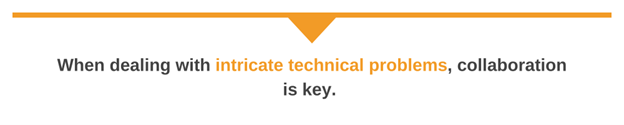
Multi-agent collaboration
Multi-agent collaboration is critical for remote support tools, particularly when tackling complex or multi-faceted issues. This functionality allows multiple support technicians to work together on a single ticket, combining their expertise to deliver faster and more accurate resolutions.
Here’s how multi-agent collaboration improves the support experience by working together on support tickets for complex issues:
- Pooling expertise: Different agents often have specialized knowledge in distinct areas, such as network configurations, software issues, or hardware troubleshooting. Multi-agent collaboration ensures the right experts can contribute to resolving the issue.
- Real-time problem solving: It allows multiple agents to communicate and strategize in real time. This feature helps teams address problems efficiently, minimizing downtime for the user.
- Coordinated actions: Complex cases might require simultaneous actions, such as analyzing logs, executing commands, or verifying configurations. Collaborative tools within remote support platforms ensure agents can share insights and updates instantly.
For example, a support ticket involving a critical system failure might require input from both network and database specialists. With multi-agent collaboration, these experts can seamlessly work together, exchanging information and making adjustments within the same session.
Additionally, this feature promotes transparency, as all participating agents have access to the same context and updates. It reduces the risk of miscommunication or redundant actions, ensuring the support process remains streamlined and effective.
Remote Support and Remote Desktop – Differences
Remote support software and remote desktop tools work on the same principle but have different purposes. When using remote desktop software, only the host can view and interact with the target device’s screen. This means the end user of the remote device isn’t involved in the activity occurring during the remote desktop process. There is little to no collaboration during a remote desktop session—it’s mostly a means for IT staff to maintain an organization’s software and hardware remotely.
On the other hand, remote support programs facilitate communication between the end user and the host. When using a remote assistance tool, both parties can see the remote device’s screen and interact with it freely. This means many remote assist programs are also built to leverage features that support a productive and collaborative remote support session. Remote desktop software is often used for customer service for this reason.
Benefits of Using Remote Support Programs – On-premises or SaaS
There are many benefits to using remote assist programs, such as remote IT support software and Windows remote support, including increased customer satisfaction and improved training opportunities for IT administrators. Software as a service (SaaS) remote support programs are known to offer complete flexibility since you can access remote devices from anywhere through SaaS remote assist programs. Web-based remote support software is usually easier to set up, more intuitive, and requires less IT knowledge to configure.
On-premises remote support software must be accessed on the specific host device, limiting the accessibility of remote support capabilities. However, because these remote support programs live on a single device or group of devices, security can be increased. Also, on-premises solutions are highly customizable and can be designed to handle unique, industry-specific configuration challenges.
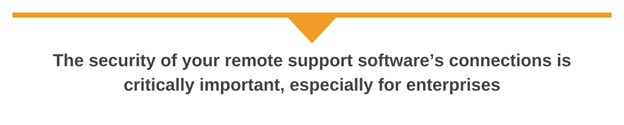
How does remote support software ensure security?
Ensuring security is a top priority when selecting and using remote support software. The software must provide robust security measures to protect sensitive data and ensure secure remote access.
1. End-to-end encryption
E2EE ensures data transmitted between the remote support tool and the end-user device is protected from interception by unauthorized parties.
Key features
- Data encryption: Encryption ensures sensitive information, such as credentials, files, and screen sharing, remains secure.
- Session encryption: This ensures the communications between the support agent and the remote device are encrypted, preventing unauthorized access.
- SSL/TLS protocols: Most remote support tools use secure protocols to maintain data confidentiality and integrity.
2. Multi-factor authentication
MFA enhances security by requiring multiple forms of verification before granting access to the remote support platform.
Key features
- 2FA: Requires users to provide two types of verification—such as a password and a one-time code sent to their mobile device
- RBACs: Ensures access to remote sessions and tools is restricted based on the user’s role and permissions
- Prevent unauthorized access: Adds a layer of security to protect against unauthorized access, especially in environments with sensitive data
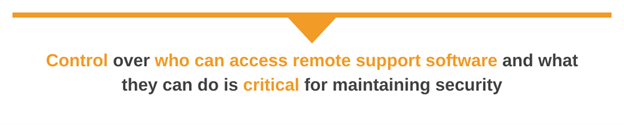
3. Access controls and role-based permissions
Control over who can access remote support software and what they can do is critical for maintaining security.
Key features
- Granular access permissions: To assign different access levels based on the user’s role (e.g., admin, technician, end user)
- Least privilege principle: To limit access to only what is necessary for the task at hand, reducing potential attack surfaces
- Session auditing and logging: To record and monitor remote sessions to track user activity and maintain accountability
4. Secure authentication methods
Beyond traditional username and password authentication, modern remote support tools offer additional secure methods for verifying identity.
Key features
- Single sign-on: Allows users to access multiple systems using a single set of credentials, reducing the number of passwords needed and enhancing security
- Zero trust architecture: Ensures access to systems and data is continuously verified and authenticated, reducing potential security risks
5. Session monitoring and reporting
Monitoring and auditing remote sessions ensure accountability and help detect any suspicious activity.
Key features
- Real-time monitoring: Enables administrators to monitor active remote sessions for unauthorized access or unusual behavior
- Session logging: Captures detailed logs of remote sessions, including user actions, file transfers, and system changes
- Security alerts: Generates automated alerts for suspicious activities (e.g., unauthorized access attempts or data breaches)
6. Compliance with industry standards and regulations
Ensure the remote support software supports relevant compliance requirements to protect sensitive data and maintain security best practices.
Key features
- Data protection regulations: Ensures the software complies with industry standards, such as GDPR, HIPAA, or PCI-DSS, depending on the organization’s requirements
- Secure data centers: Ensures sensitive data is stored and transmitted securely through tools hosted in secure, reliable data centers with strict access controls
- Regular security updates: Stays up to date with the latest security patches and updates, ensuring ongoing protection from vulnerabilities
7. Secure file transfers and resource sharing
Secure file transfer and resource sharing are essential for protecting sensitive information during remote sessions.
Key features
- Encrypted file transfers: Ensures all file sharing between the support team and remote systems is encrypted to protect data integrity and confidentiality
- Restricted access to files: Controls who can view or download shared files to minimize data exposure
Audit trails for file transfers: Maintains logs of file transfers to monitor and ensure data security
How to Choose Remote Support Software
Choosing the right remote support software ensures your organization’s IT support processes are efficient, secure, and scalable. Below are the key criteria for evaluating and selecting remote support tools.
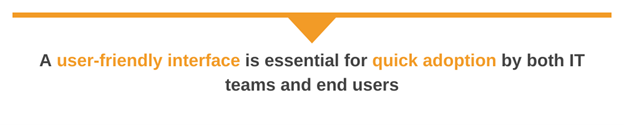
1. Ease of use and intuitive interface
A user-friendly interface is essential for quick adoption by both IT teams and end users. The software should have a simple set-up process, minimal configuration requirements, and an intuitive interface to ensure ease of access and use.
Considerations
- Intuitive UI/UX: Ensure the software is easy to navigate and requires minimal technical expertise.
- Set-up time: Check for tools with a straightforward installation process that doesn’t require extensive IT intervention.
- Device compatibility: Ensure the software works seamlessly across different platforms (e.g., Windows, macOS, Linux, and mobile devices)
2. Remote access capabilities
The software should enable secure, reliable, and fast remote access to desktops, servers, and mobile devices, even over low-bandwidth connections.
Considerations
- Low latency and high performance: This tool must offer smooth, real-time interaction with remote systems.
- Unattended access: This is essential for support teams to resolve issues without needing a physical presence.
- Cross-platform support: Compatibility with multiple operating systems ensures broad usability.
3. Security and data protection
Remote support software must prioritize the security of data being accessed remotely. Encryption, authentication, and other security features ensure data integrity and prevent unauthorized access.
Considerations
- E2EE: This ensures secure data transfer between the support team and the end device.
- MFA: This can provide an extra layer of security to prevent unauthorized access.
- Access controls: Role-based access controls (RBAC) limit permissions for different users or teams.
- Compliance: Ensure the software meets industry security standards and regulatory requirements (e.g., GDPR or HIPAA)
4. Collaboration and productivity features
Remote support tools that facilitate real-time collaboration and streamline ticket management improve support efficiency.
Considerations
- Real-time chat and communication: This enables quick resolution through instant messaging, voice, or video calls.
- Multi-agent collaboration: This supports teamwork on support tickets, ensuring more complex issues are resolved faster.
- File transfer: This allows seamless sharing of files and resources during remote sessions.
- Support ticket integration: Integration with ticketing systems ensures that support tasks are streamlined and tracked efficiently.
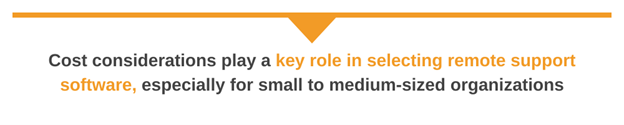
5. Cost-effectiveness
Cost considerations play a key role in selecting remote support software, especially for small- to medium-sized organizations.
Considerations
- Licensing models: Ensure pricing structures fit the budget, such as subscription-based or one-time licensing.
- Scalability: Ensure the software can scale with the organization’s growth, especially as the number of supported devices or users increases.
- ROI: Evaluate the software’s potential return on investment, particularly in terms of reduced IT support overhead and improved productivity.
6. Support and customer service
Reliable customer support and resources are crucial for troubleshooting and ensuring continued use of the software.
Considerations
- 24/7 support: Availability of support, especially in critical situations, ensures issues are addressed quickly.
- Documentation and knowledge base: This allows easy access to comprehensive documentation, guides, and FAQs to troubleshoot common issues.
- Updates and upgrades: Regular updates and upgrades ensure the software remains secure and up to date with evolving needs.
7. Additional features and integrations
Advanced features and integrations enhance the value of remote support software and make it more adaptable to your IT environment.
Considerations
- Integration with existing tools: Ensure compatibility with existing IT infrastructure (such as ticketing systems, CRM tools, or endpoint management solutions).
- Customizable settings: Check for the ability to configure settings and workflows to match specific organizational requirements.
Mobile access: Ensure mobile support to guarantee accessibility from remote locations and non-traditional work environments.
Best remote support software
When selecting remote support software, the right tool depends on your specific needs, such as ease of use, performance, security, and essential features, including remote access, multi-agent collaboration, and real-time communication.
Best Overall: Dameware Remote Everywhere
Dameware is our top pick for the best remote support software. It’s trusted by over 600,000 IT professionals. This suite of tools provides functionality for remote support, management, and network oversight. And with the just announced DRE, this cloud version of the award-winning SolarWinds Dameware Remote Support (DRS) can offer everything DRS provides, and more!
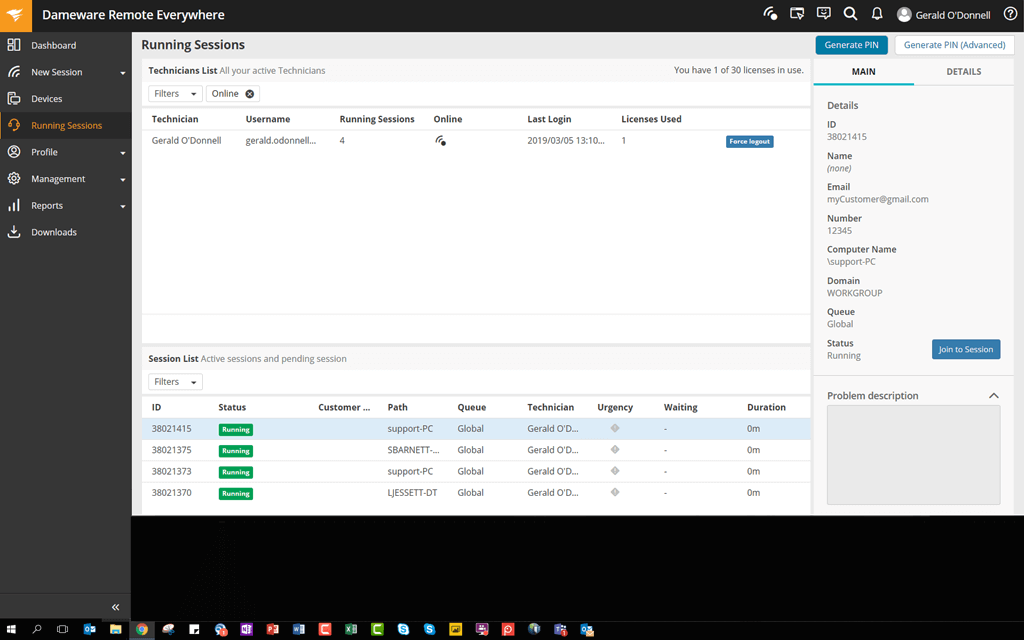
We think Dameware is one of the most versatile tools on the market—which is why it’s our pick for best remote access software. TrustRadius named DRS their top-rated remote administration software of 2017, and for good reason. DRS can work in two ways: from a direct client-to-server setup or over a centralized server that can manage and monitor a larger group of computers. It’s compatible with most systems and environments. And so as not to forget about the IT pros looking for cloud-based remote support solutions, DRE is accessible from almost anywhere with an internet connection. In our opinion, it works great for controlling Linux, Windows, and Mac devices.
For IT administrators, Dameware is built to make life easy. No matter where the IT issue occurs, network administrators can initiate a secure remote connection with computers inside the LAN. They can use remote access to start and stop services and processes, copy or delete files, review and clear event logs, and more. Built-in remote system tools and TCP utilities can help administrators troubleshoot specific issues without having to log into a full remote session.
DRE brings the remote support experience to the cloud. Accessible from anywhere with an internet connection, DRE supports cross-device functionality, including mobile apps for Android and iOS. It provides enterprise-grade security features, such as end-to-end encryption (E2EE), multi-factor authentication (MFA), and compliance with standards such as SOC 2 and GDPR, ensuring data protection during remote sessions.
Pricing
DRE offers a flexible pricing model tailored to the needs of various team sizes. This remote support software provides licenses based on the number of concurrent technicians and endpoints, ensuring scalability and cost-effectiveness.
- 1 − 5 technicians: $648 per license (500 endpoints)
- 6 − 10 technicians: $618 per license (500 endpoints)
- 11 − 15 technicians: $588 per license (500 endpoints)
- 16 − 25 technicians: $558 per license (500 endpoints)
- 26 − 50 technicians: $528 per license (500 endpoints)
- 51 − 100 technicians: $504 per license (500 endpoints)
- 100+ technicians: $480 per license (500 endpoints)
Best Remote Access Software for Small Business: Zoho Assist
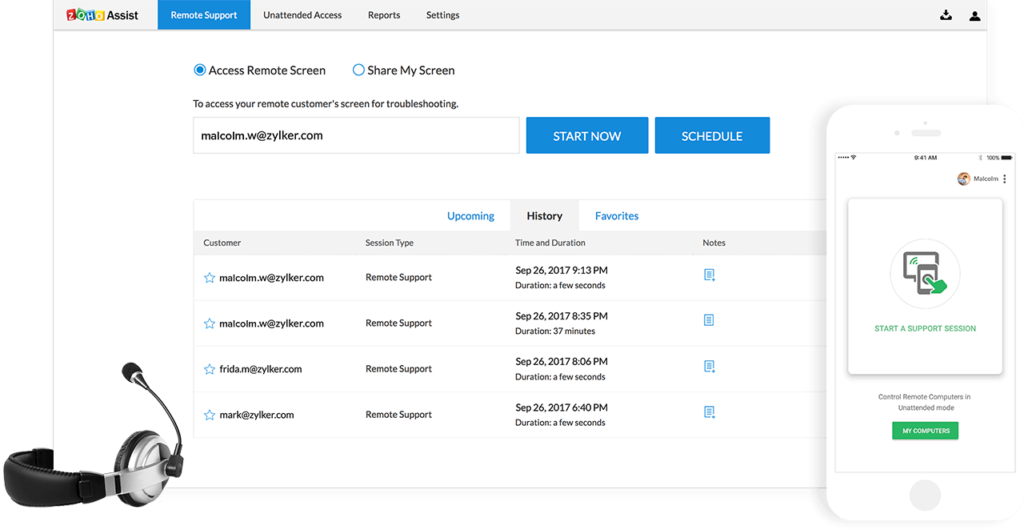
Small businesses may not have IT departments or help desks dedicated to troubleshooting—as a result, their remote support solution needs are slightly different. Zoho Assist is designed for small businesses and is a useful remote desktop for SMBs who are cost-conscious.
Zoho Assist has two main products: Remote Support and Unattended Remote Access. Remote Support gives small businesses the capability to provide instant, on-demand support sessions for their customers. File transfer, instant chat, remote print, and session scheduling are built into the remote support software. We think it’s a great all-in-one tool for those needing the ability to support their customers through on-demand, web-based remote support sessions. We also found it’s relatively easy to set up.
Pricing
- Standard plan: $10 per technician/month—includes remote support, file transfer, chat, and unattended access
- Professional plan: $15 per technician/month—added session scheduling, custom branding, and analytics/reporting
- Enterprise plan: custom pricing—includes advanced features such as API access, advanced reporting, and priority support
It also offers a 15-day free trial, allowing small businesses to test its capabilities before subscribing.
Best for Shared Meetings: TeamViewer
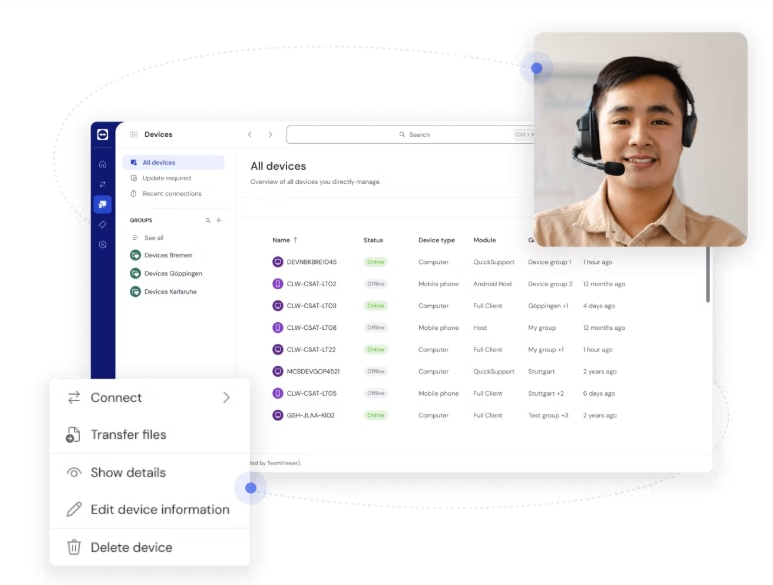
Larger enterprises with teams located all over the world will like TeamViewer, a remote support software that combines remote access and shared meeting tools in one app. While the costs associated with using TeamViewer might be prohibitively high for some companies, the width of technical capabilities available on this tool makes it worthy of inclusion on this list.
One of the standout features of TeamViewer as a remote support software tool is its versatility. It’s available across Windows, macOS, Linux, Android, and iOS, offering employees around the world to work remotely on and with any device they wish to use. We think there are several bells and whistles built into TeamViewer—which is why it’s the best suited for large corporations—and the interface is reasonably user-friendly to navigate. Built into this remote computer access solution are features such as wake-on-LAN, which allows users to wake up a sleeping computer and put it back to sleep when finished. Other features include file transfer capabilities, cross-platform access, iOS screen sharing, and secure, unattended access.
Pricing
- Remote Access plan: $24.90/month per user—ideal for small teams needing basic remote access
- Business plan: $50.90/month per user—includes multi-device support for small businesses
- Premium plan: $102.90/month—offers advanced features such as session scheduling for mid-sized organizations
Best for Personal Use: Splashtop
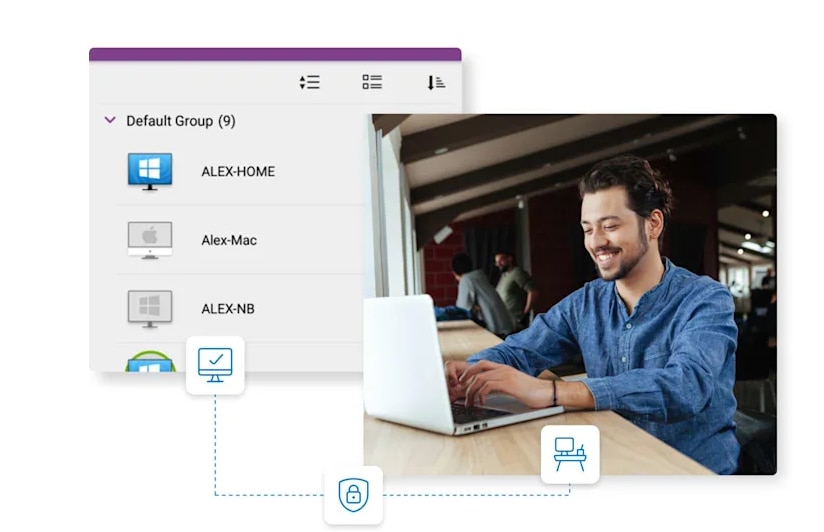
If you’re seeking basic, low-cost remote support software, we feel Splashtop is an easy pick.
There are two options for using Splashtop remote access: personal and business. Personal access includes free local access from anywhere to everything covered on your home network. It’s restricted to non-commercial use, which is a nice alternative to many other remote support software options specifically skewed toward IT professionals. The Splashtop business version gives you all the basics: file transfer, remote print, access from any device, and more.
Many users deploy Splashtop to stream video and audio with minimal latency issues or for using applications, transferring personal files, and managing desktop programs remotely. We believe the security settings are incredibly straightforward, giving users the choice to either enter the account credentials used on the remote machine with an additional code specified by the user or a specific access code for the remote machine. Private users can even skip that step and remote-in sans password, a nice feature for personal use on an at-home or small-business network. We think the interface of Splashtop is relatively basic. So, while you won’t find fancy features, we feel the low cost and easy security settings make it a good choice for anyone seeking a low-cost solution for personal use.
Pricing
- Personal plan: $5/month—suitable for personal use with basic remote access features
- Small business plan: $12/month per user—provides remote access for small teams with collaboration tools
- Enterprise plan: custom pricing—includes advanced security, priority support, and scalable deployment for larger organizations
Splashtop also offers a 14-day free trial for all plans.
Best for Ease-of-Use: RemotePC
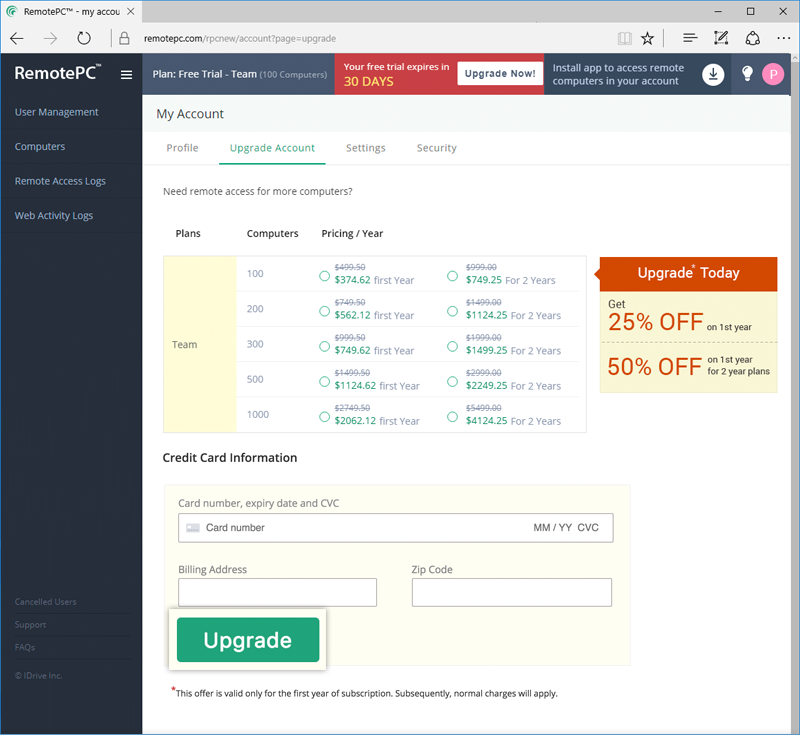
We like the fact that RemotePC has an easy implementation and straightforward interface. We found it had a simple installation and quick set-up that can deliver the essentials most IT professionals seek in a remote support program. It won’t provide some features we like most in Dameware and TeamViewer, but we felt it gets the job done.
RemotePC is built for convenience and is designed for always-on remote access that can be set up once by sharing a unique access ID and key. We found this process quick, generally reducing the time spent verifying devices. Because RemotePC is available across multiple platforms and devices, end users can conveniently chat and drag and drop file transfers between computers. Unlimited concurrent access makes RemotePC competitive against other picks that charge fees for more than one user utilizing the software simultaneously. The platform comes with TLS v 1.2/AES-256 encryption and is scalable. Customer service and support options include video tutorials, support via phone, live chat, FAQs, and a blog with resources and tips.
Pricing
- Personal plan: $29.50 per year—access to one remote computer for personal use
- Professional plan: $79.50 per year—access to 10 remote computers with additional features such as file transfer and remote printing
- Business plan: custom pricing—suitable for small businesses, offering multi-user support, unattended access, and priority customer support
RemotePC also provides a 7-day free trial for all plans.
Best for low-bandwidth connections: AnyDesk
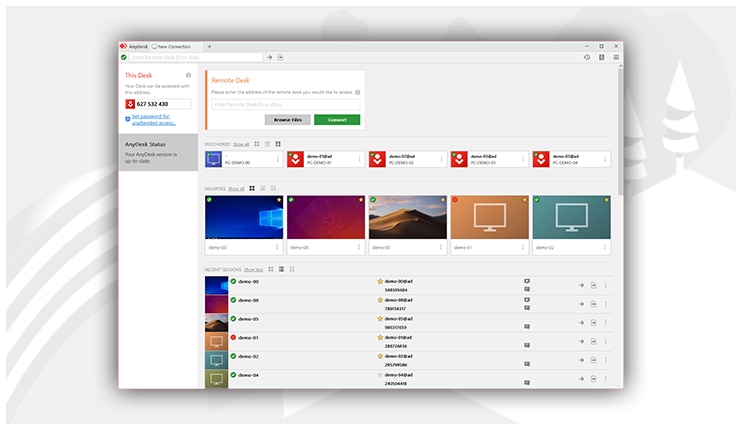
AnyDesk is a lightweight remote desktop software designed to provide secure and fast access to computers from anywhere. Its simplicity, speed, and minimal resource usage make it an ideal solution for individuals and businesses looking for seamless remote access.
AnyDesk offers high-performance remote access, enabling users to connect to their desktops or servers from virtually anywhere, regardless of network conditions. With low latency and minimal setup requirements, AnyDesk is widely used by both small businesses and large enterprises for remote support and access.
Key features
- Fast and lightweight: AnyDesk is known for its lightweight nature, ensuring minimal impact on system resources, which is ideal for both remote support and occasional access scenarios.
- Remote access: AnyDesk provides quick access to Windows, macOS, Linux, and mobile devices, making it suitable for various environments.
- Low latency and high performance: Its optimized protocols ensure low-latency remote access, enhancing the user experience even over unreliable internet connections.
- Unattended access: AnyDesk allows for unattended remote access, making it useful for IT support teams that need to resolve issues without interrupting users.
- Cross-platform compatibility: AnyDesk supports multiple operating systems and devices, ensuring flexibility in diverse IT environments.
- Security and encryption: AnyDesk offers secure connections through advanced encryption protocols, providing peace of mind for businesses concerned with data privacy.
- File transfer and collaboration: AnyDesk includes seamless file transfer capabilities, allowing users to share files quickly and collaborate efficiently during remote sessions.
Pricing
- Free plan: suitable for personal use
- Essentials plan: $14.90/month per user—offers core features for small teams
- Performance plan: $29.90/month per user—includes advanced collaboration tools and session reporting
- Enterprise plan: custom pricing tailored to larger organizations with specific needs
Honorable Mention: LogMeIn (former GoTo Resolve)
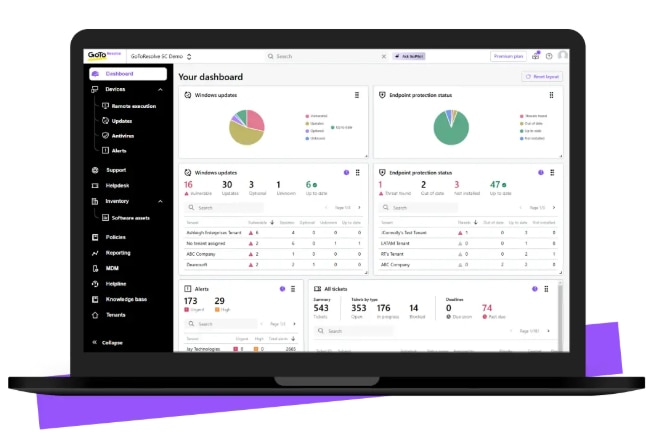
LogMeIn is our first runner-up for all-around best remote desktop software. Three options—Pro, Central, and Rescue—offer enterprises the choice of features and budgets that are right for them. Pro and Central are remote access software tools, while Rescue is geared toward providing traditional remote support.
We believe LogMeIn offers perks unlike other software tools. Password management (complimentary access to LastPass) is a nice benefit, as is the 1 TB of file storage users can share across the network. We also found ample customer support available through their community forum and knowledge base. The multi-monitor display and screen-sharing capabilities also make this a great tool for remote teams looking to work together collaboratively.
Pricing
- LogMeIn Pro: $30/month—ideal for individual or small teams; includes remote access to computers, file sharing, and mobile device access
- LogMeIn Central: custom pricing—designed for IT teams; includes endpoint management, remote support, device monitoring, and security features
- LogMeIn Rescue: custom pricing—aimed at large enterprises; offers advanced remote support, unattended access, session recording, and collaboration tools
The final word on remote support solutions
There is a plethora of remote software tools available. Each year, these platforms seem to improve their offerings. If you want the most robust and reliable business option, we recommend going with SolarWinds Dameware Remote Everywhere—you won’t be disappointed. Inevitably, it’s worthwhile to start vetting the best remote support software sooner rather than later to prepare for the rise of remote work outside of IT help desks.