In modern computing environments, the use of virtual machines (VMs) is increasingly widespread. Having the appropriate systems and setups in place to manage and monitor your VMs is crucial. If a virtual machine has an issue or a collection of virtual machines stops working, you can lose large amounts of data or functionality.
One key piece of the VM puzzle is regularly backing up your virtual machines to safeguard their configurations and any data stored on them. A failure to back up your virtual machines could result in significant disruptions to your business, not to mention a messy collection of orphaned or invalid virtual machines, virtual machine sprawl, and wasted time and storage space.
Luckily, there’s a solution to this problem: you can use virtual machine backup software and related tools to keep your VM setups well-managed, tidy, and functioning, even during an outage. Before you start backing up your virtual machines, you’ll want to use a tool like SolarWinds® Virtualization Manager (VMAN) to clean up your VM environment by getting rid of sprawl or orphans. Otherwise, you’ll end up backing up useless machines and wasting space.
The Importance of Keeping Virtual Machine Backups
Best Virtual Machine Backup Tools
What to Know About Free Virtual Machine Backup Tools
How to Choose the Best Virtual Machine Backup Software
The Importance of Keeping Virtual Machine Backups
Virtual machines support physical machines in several ways. They can be used to run an alternative operating system, whether it’s for testing purposes or to install software not capable of running on the operating system you normally use. In addition, VMs are “sandboxed” from the rest of your IT systems, which can create an extra layer of security if you want to test an app or service or run a program. If something goes wrong, it won’t affect the rest of your IT environment. Virtual machines are also commonly used for storage purposes or to run virtual servers.
When you’re running a wide range of virtual machines for different purposes, you need to back them up to save configurations, data, and various VM setups. Many organizations back up virtual machines just like physical machines, storing VM data to regular storage. However, a single physical machine can host many VMs, and as the number of virtual machines grows, the backup process becomes more complicated, making software necessary.
Best Virtual Machine Backup Tools
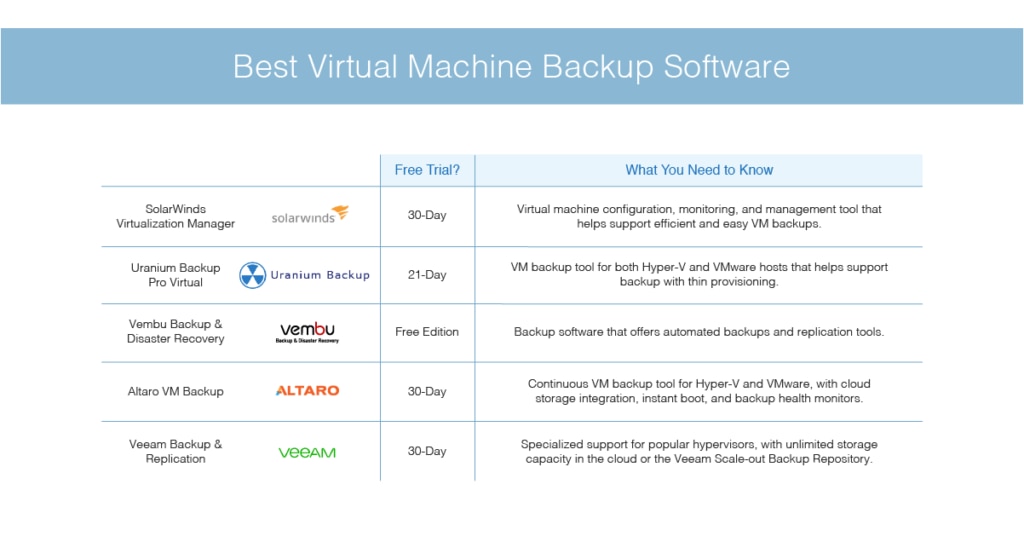
Two of the best-known virtual machine creation tools are Hyper-V and VMware. As such, this guide will look at the best Hyper-V backup software and the best VMware backup tools. Some of these tools can also back up other kinds of virtual machines created with different hypervisors, but this list focuses on Hyper-V and VMware.
SolarWinds Virtualization Manager
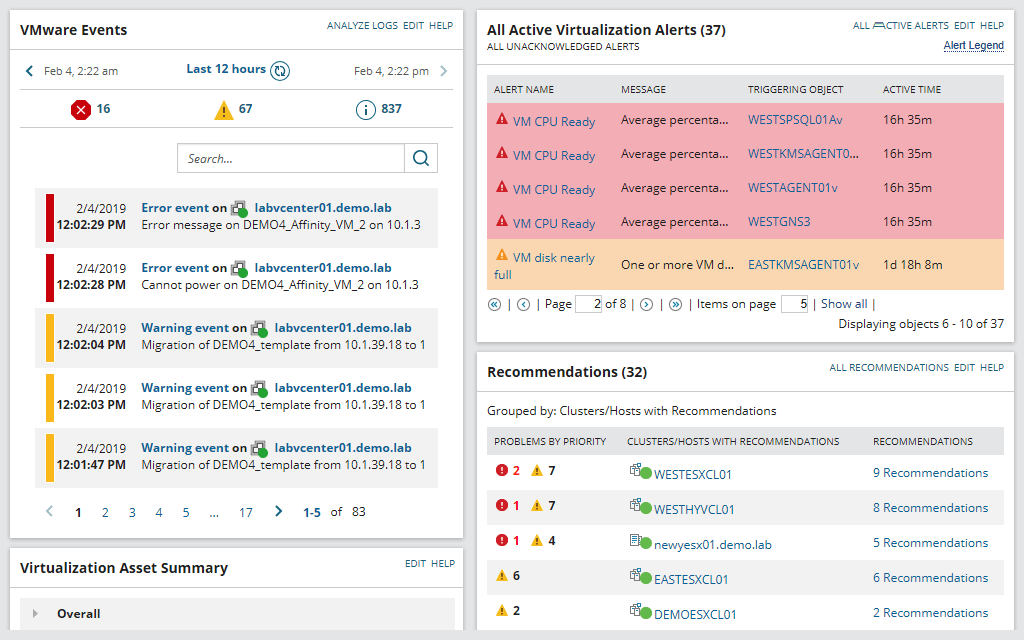
Before you start looking for virtual server backup software, you should have a tool ready to clean up software instances to make your backups more efficient. SolarWinds Virtualization Manager (VMAN) can help ensure your virtual machines are configured correctly before you go through a backup.
Configuration settings are important because VMs can be specialized and configured to match particular needs; the better the configuration, the better the VM will function within its resources and capacity. Slow performance can result from poor configuration or configuration changes, and you don’t want to back up poorly functioning or incorrectly configured VMs. VMAN can help ensure these issues are resolved before you back up.
The software contains a “Virtual DNA” feature allowing you to view historical changes to VM configurations over time and facilitating easier troubleshooting. You can also use the software to view a contextual dependency map before you back up, so you can see the relationships between servers and objects and dependencies among VMs or VM clusters, application groups, storage, and VMs and hosts. With this visualization, you can gain a clear understanding of what you’re backing up and how related dependencies might be affected.
VMAN offers a fully functional 30-day free trial.
Uranium Backup Pro Virtual
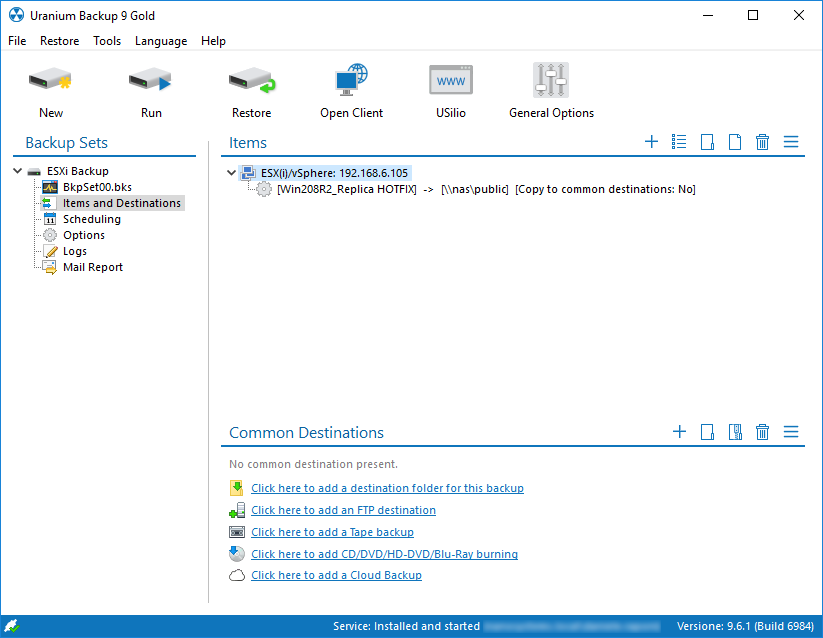
This is the kind of tool you’ll use when you’re ready to start backing up your virtual machines. Uranium Backup Pro Virtual provides machine backup on both Hyper-V and VMware hosts and the ability to perform an unlimited number of backups. You can use it to back up, replicate, and recover your VMware and Hyper-V VMs.
With Uranium, you can back up on any computer in your network and create images of files you can also restore from. The tool allows you to perform incremental backups and supports backups with thin provisioning. This speeds up the copying process and reduces the disk space you use.
In addition, Uranium Backup Pro Virtual has a “Replica” feature allowing instant recovery of VMs from backup in case of a disaster. You can also integrate it with cloud backup services such as Amazon S3, Microsoft Azure and OneDrive, Google Drive, and Dropbox.
Uranium Backup Pro Virtual offers a 21-day free trial.
Vembu Backup & Disaster Recovery (BDR)
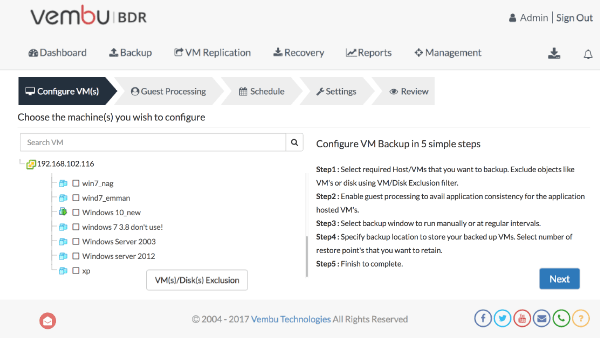
Vembu Backup & Disaster Recovery (BDR) has several features designed to make your VM backup process smooth and easy. First, you can automate your VM backups and replications to happen at specific intervals (e.g., every 15 minutes, once a day, or on particular days). In addition, you can quickly recover VMs, instantly mount disks and restore files, and recover backed-up data, all of which helps you maintain business continuity and reduce downtime.
Vembu BDR can replicate virtual machines from one host to another, allowing users to ensure their most critical VMs are accurately synced. This also helps users maintain data protection and availability during disasters. You can back up to offsite locations or Vembu Cloud for extra safety.
Recovery with Vembu BDR can be performed through boot checks, mount checks, and integrity tests. Reports on backup processes are available through email or through the tool’s console.
Vembu BDR offers a 30-day free trial.
Altaro VM Backup
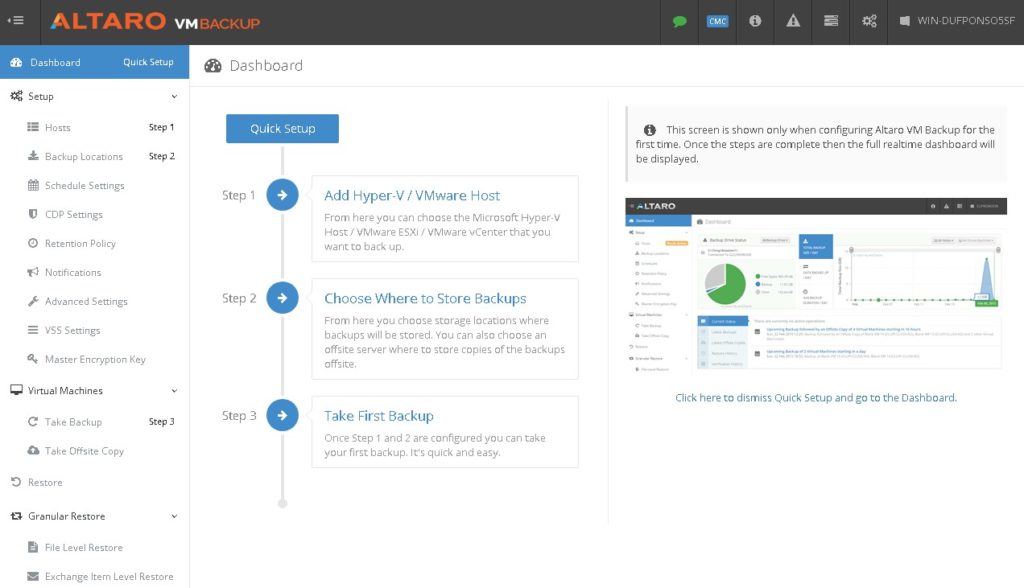
Altaro VM Backup is another good option for performing backups of Hyper-V and VMware machines. You can manage the hosts and backups from a single console, and you can quickly perform backups with the Altaro “Augmented Inline Deduplication” process, which helps reduce backup storage needs and overall backup times.
With Altaro, you can replicate to a remote site and perform backups daily, every five minutes, or continually to ensure recoveries are up-to-date. You can back up numerous VMs at once, and you can back up live VMs and specify backup retention policies for individual VMs. In addition, you can back up VMs to multiple backup locations simultaneously.
Backups with Altaro can be easily integrated with cloud storage services, including Microsoft Azure, Amazon S3, and Wasabi. Using the Altaro Offsite Server, you can also back up to other public clouds, such as Google Drive.
Altaro enables you to boot VMs from the backup location instantly, and it monitors backup health. If it detects corruption in a backup, it will repair the block (or blocks) the next time you back up those VMs.
You can manage your VMs and backups from a single console, even if they’re backed up to different locations (i.e., with some in the cloud and others backed up locally). Altaro allows you to manage backups and restore jobs remotely, queue them, or have their operations run simultaneously.
Altaro VM Backup is free for “micro businesses” and offers a 30-day free trial.
Veeam Backup & Replication

Veeam Backup & Replication specializes in support for VMware vSphere and provides you with the ability to provide backup for virtual, physical, and cloud-based workloads. It uses image-based replication with two-in-one backup and replication to provide reliable availability. It also allows for application-consistent backups of running applications, which supports recovery for business-critical applications and services.
This tool offers unlimited storage through its Scale-out Backup Repository and Veeam Cloud Tier. You can also integrate restoration with AWS and Microsoft Azure if the cloud is part of your data storage strategy. Finally, you can automate and test your backup strategies to ensure critical applications are protected. You can restore in a full VM state or more granularly for added control.
Veeam Backup & Replication offers a 30-day free trial.
What to Know About Free Virtual Machine Backup Tools
There are several free VMware backup solutions and free tools for backing up Hyper-V. These can be used when you’re working in a small business environment or setting up VMs at home, but they generally shouldn’t be your first choice in an enterprise environment.
For home and small business users, Veeam Community Edition is a good-quality free VM backup program. It supports up to 10 instances and allows you to manage virtual machines and configurations with powerful, easily configurable, and adjustable restore options. Like the paid version, it also supports direct restore to Microsoft Azure and integrates with applications such as SharePoint, Exchange, Active Directory, and SQL Server.
How to Choose the Best Virtual Machine Backup Software
When it comes to implementing virtual machine backup tools, you should first ensure you have software like SolarWinds Virtualization Manager in place. There’s no point in backing up orphaned virtual machines or ones no longer in use. VMAN can help you clean up your virtual instances, thereby making your backups much more efficient.
Next, choose a high-quality tool capable of assisting you in managing and backing up your VMs. This tool should have the appropriate compression, cloning, and deduplication capabilities to save on storage. Always opt for the enterprise or professional version of software if you expect to use it in a large business environment, as free tools or those with basic features may not be enough to manage complex VM configurations.


