Why is my virtual machine (VM) so slow? IT experts are regularly asked about virtual machine slow performance issues. If you’re wondering how to make virtual machines faster, then this guide is for you. The question of how to speed up virtual machines doesn’t have a simple answer. An underperforming virtual machine, one that’s slow and easily overwhelmed, can only be fixed by combining virtual machine performance monitoring, virtual machine performance testing, virtual machine performance tuning, and virtual machine optimization. If you hope to establish the fastest VM possible and maintain your VM’s speed and performance, it’s crucial for you to implement these practices.
This guide will help you address virtual machine performance issues and virtual machine performance loss by giving you insight into how you can improve virtual machine performance. With the virtual machine performance monitoring, testing, and tuning tips included in this guide, you can achieve and maintain the fastest virtual machine possible.
A slow virtual machine can be optimized quickly and efficiently if you use the right virtual machine performance monitoring tools and virtual machine performance testing tools. SolarWinds® Virtualization Manager (VMAN) is a comprehensive virtual machine monitoring and management solution capable of helping you resolve virtual machine slow performance issues as quickly as possible. A 30-day free trial of VMAN is available.
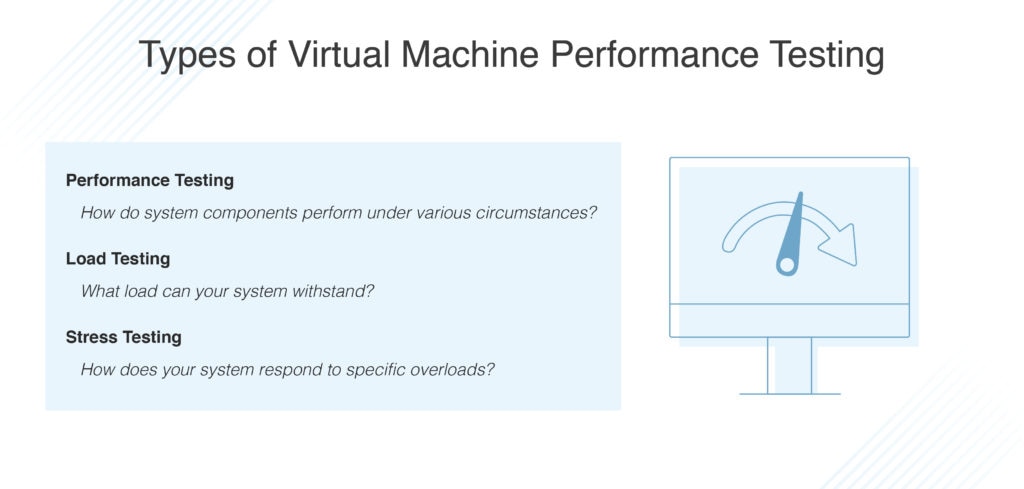
What Is Virtual Machine Monitoring?
The cause of a virtual machine running slow or performing poorly can usually be traced back to ineffective virtual machine performance monitoring practices. Because so many organizations depend on virtual server availability, monitoring virtual machines should be a priority. Virtual machine performance monitoring activities are usually outsourced to dedicated tools, which actively and continuously monitor VMs to ensure they’re performing as they should be.
Successful VM performance monitoring helps businesses get ahead of issues before they do significant damage. Since virtual machine slow performance can be indicative of a serious issue capable of compromising the availability of critical virtual servers, virtual machine monitoring presents an invaluable opportunity to improve virtual machine performance and preserve business continuity.
Slow performance is a symptom of a deeper cause. Underlying VM issues may include the following:
- Fragmented disks: Disks become fragmented over time, making the read/write process more difficult.
- VM sprawl: Sprawl can occur when the number of virtual machines exceeds the ability of the administrator to manage them.
- Memory or CPU limitations: If you set overly strict resource limits, VM applications may not perform well and could even fail.
- Out-of-date tools: When software isn’t updated or patched as needed, it can quickly degrade performance.
Understanding Virtual Machine Performance Monitoring
For successful virtual machine optimization and monitoring (and so you can get the fastest VM possible), it’s important for you to understand workload requirements. You should also be aware of your software dependencies. Then, you’ll be able to categorize the different parameters regarding resource utilization. Here are some of the most important considerations:
-
Memory
First and foremost, ask yourself how much RAM is strictly necessary for the VM you have in mind. How much RAM can adequately support application activity at all levels?
-
CPU
Find out if your applications are CPU-intensive. Will performance gains affect more than one CPU?
-
Storage Options
You should also account for the capacity and speed requirements for VM-supporting storage. Is it likely applications will perform better if you use network storage?
-
Network
Determine whether any of your VMs require access to external systems or the internet. Of these VMs, which will generate high levels of traffic?
To answer these questions, review the historical metrics your business collects. If you don’t have metrics available for review or the data you have is insufficient, consider how you might find answers. Conduct estimates when necessary. This will help you identify possible bottlenecks.
Virtual Machine Performance Testing
Virtual machine performance testing plays an important role in achieving the fastest VM. Testing can help you identify the root cause of virtual machine slow performance issues. There are three key types of testing: performance testing, stress testing, and load testing. Here is a brief outline of each.
-
Performance Testing
Performance testing is used to determine how different system components perform under various circumstances. Performance testing activities usually involve validating resource usage, reliability, and scalability. This type of testing is a performance engineering subset and focuses on identifying and addressing performance problems, often in the architecture and design of a software solution.
There are many different types of performance testing, such as scalability testing, spike testing, volume testing, and endurance testing. As such, “performance testing” is sometimes used as an umbrella term.
The aim of performance testing activities is to establish a benchmark for the system or machine. Though there are a range of industry-specific benchmarks, your benchmarks are likely to be unique to your business and informed by service-level agreements (SLAs.) Benchmarks should address response time, resource usage, speed, throughput, and stability, and performance tests should take each of these attributes into account. If your performance testing activities are successful, you should be able to project performance problems related to your network, software, database, hardware, and much more.
Virtual machine performance testing serves a similar purpose, determining benchmarks and helping you identify potential issues.
-
Load Testing
Load testing is a type of performance testing designed to assess systems by steadily and continuously increasing system load until a limit is reached. With the right automation tools, load testing can be conducted quickly and easily. Although similar to load testing, volume testing mostly applies to databases. Endurance testing, as the name suggests, tests how much a system can endure by subjecting it to a significant load over a sustained period of time.
By assigning a system the biggest task it can manage and monitoring the results, load testing helps you determine how much your system can withstand. Occasionally, the system is also given an empty task, and the monitoring results are used to assess how the system responds to zero-load circumstances.
Load tests monitor numerous attributes, including server throughput, peak performance, response time variations according to load levels, the threshold limit on user applications before performance is impacted, and H/W environment adequacy. A load test aims to expose any application defects related to memory leaks, memory mismanagement, and buffer overflow. You can also use load testing to uncover load balancing issues, bandwidth problems, existing system capacity, and more. Load testing can also inform SLAs for an application.
-
Stress Testing
Stress testing involves overloading existing resources and systems with excess tasks to cause the system to fail. Negative testing is a subset of stress testing and includes removing system components. IT professionals conduct stress testing—also called fatigue testing—to determine an application’s stability by overwhelming its bandwidth threshold. As such, stress testing can give you insight into application behavior under abnormal and peak load conditions.
Stress tests are used to determine at what point a system failure is likely to occur, and they allow you to monitor system recovery. To successfully stress test a system or machine, you should first establish a controlled environment and then launch a stress test to capture the system’s response to the specific conditions of the environment. Ideally, you should repeat this process—but with different conditions—to gain insight into how the system will respond to each unique scenario.
Successful stress tests can reveal race conditions, memory leaks, synchronization errors, and many other issues. There are two main types of stress tests: spike tests and soak tests. A spike test checks how your system behaves when user numbers spike, and a soak test checks the sustainability of the system over a specified time period by slowly increasing the number of users.
Virtual Machine Performance Tuning Tips
Virtual machines can be demanding, running numerous operating systems and delivering virtual hardware simultaneously. Because of this, a virtual machine running slow is a common occurrence. Fortunately, virtual machine optimization can help you improve virtual machine performance and ensure you’re running the fastest VM possible. As this guide has already discussed, several factors can cause virtual machine slow performance issues. To fix a virtual machine running slowly, it’s important for your virtual machine performance tuning approach to be comprehensive and address all the factors potentially contributing to performance issues. The following tips will help you improve the performance of a virtual machine running slow.
-
Replace Dynamically Allocated Disks With Fixed-Sized Disks
When you set up a virtual machine, you have the option of creating two virtual disk types. Most virtual machine solutions will use disks that are dynamically allocated by default. This type of disk grows as it’s used. As an example, if you set up a virtual machine using a disk that’s dynamically allocated up to a maximum size of 20GB, the disk won’t initially use 20GB of hard disk space. Once you’ve installed your programs and operating system (OS), this disk may only use 10GB of space. However, as you increase the number of files on the disk, the size will expand up to the maximum 20GB. Although convenient because it means your virtual machines won’t use an unnecessary amount of hard drive space, this approach is slower than using a fixed-sized disk alternative.
Fixed-sized disks, also called preallocated disks, use all 20GB of allocated space immediately. Though this uses more hard disk space, adding files to your hard disk is much faster. With the fixed-sized disk approach, you won’t see quite as much fragmentation of files. Instead of space being assigned in small pieces, as with dynamically allocated disks, fixed-sized disks will allocate space in one large block.
-
Exclude Your VM Directories From Your Antivirus Solution
It’s possible your device’s antivirus solution is continuously scanning your VM files when they’re accessed. Though scanning your VM files for viruses may seem helpful at face value, an antivirus solution can’t see inside your VM to detect viruses on guest operating systems. As such, allowing your antivirus solution to scan your VM directories could be taking an unnecessary toll on performance. To achieve the fastest virtual machine, we recommend adding your VM directory to your antivirus solution’s list of excluded systems. The process for doing this will vary between antivirus solution providers.
-
Allocate Extra Memory
Virtual machines can be resource-intensive and consume a significant amount of memory. Every virtual machine includes an operating system, which means you’re splitting your device’s RAM between separate systems. As recommended by Microsoft, you should assign a minimum of 2GB of RAM for your 64-bit Windows 7 devices. The same applies when Windows 7 is being run on a VM. If you’re running especially memory-intensive programs in your VM, you’ll probably need to allocate extra RAM so Windows doesn’t have to continuously swap to disk.
To allocate additional RAM, go to your VM’s settings dialog. You can only do this when your VM is turned off. Ideally, you should allocate at least one-third of your device’s available RAM to your VM, although you can allocate more. If this doesn’t have the desired impact, you might not have enough computer RAM available to run VMs at a sufficient speed. To rectify this, you may need to consider a RAM upgrade—for most standard virtual machines, 8GB should be enough.
-
Allocate Additional CPU
For the fastest virtual machine, try increasing your CPU allocation. Because your device’s CPU is responsible for running VMs and their programs, the more CPU available, the better performance will be. If your device’s CPU is multi-core, you can allocate additional cores to the VM via the settings. A VM with two or more cores will be significantly faster than a VM only using one core. If your CPU is older and uses one core or two cores, consider upgrading.
-
Use a Solid-State Drive (SSD)
Upgrading to a solid-state drive can significantly improve your virtual machine performance. Many people keep their VMs stored on secondary mechanical drives, but even though they offer more space, this will negatively impact your virtual machine’s speed. If possible, make room on your solid-state drive and store your VMs there instead. We also recommend avoiding external drive storage for your VM files unless you can guarantee the external drive will be fast enough. If you’re using a USB 2.0 drive, this is likely to deliver low performance and reduce VM speed. A rapid USB 3.0 drive providing sufficient file access times, however, may be able to boost performance.
-
Save VM State Instead of Shutting It Down
Once you’ve finished using your VM, try saving its state as an alternative to completely shutting down the system. This makes it much quicker and easier to start up your VM the next time you use it—just double-click to launch it. Instead of launching from scratch, which requires significantly more power and is much slower, your guest OS will start up your most recently saved state. Saving your VM state is similar to leveraging the suspend or hibernate utility when powering your computer down. The VM program will save your VM’s memory contents to a hard drive file, and the file can then be loaded the next time you start the VM.
-
Defrag Virtual Machine
IT analysts recommend that VMs be defragmented as regularly—if not more regularly—than physical drives. Disk fragmentation happens when data is written and rewritten continually to disk. This causes the data to scatter across multiple physical drive sectors when there isn’t sufficient contiguous space for a file to be written in a single, uninterrupted block. Because of this, the disk must work harder to recollect pieces of a file from various locations, which can diminish performance.
You should also ensure your host OS disk is regularly defragmented. This should include the disk storing the virtual hard disk file and the system disk, which is used to launch your OS.
-
Try an Alternative VM Program
If you look at reviews of different VM programs, you’ll quickly discover the speed of a VM program varies between users. Some swear by VMware, and others claim it doesn’t deliver the speeds they’re hoping for. The performance of a VM program can depend on your guest operating system, host operating system, the configuration of your system, and an array of other components. If you aren’t seeing the level of performance you expect, try changing to an alternative VM program.
SolarWinds Virtualization Manager (VMAN)
SolarWinds Virtualization Manager is a virtual machine monitoring, troubleshooting, and management solution built to help businesses fix issues and optimize VM performance. VMAN offers an impressive range of features, including a VM capacity planning utility designed to help you predict storage, CPU, network, and memory requirements for your VMware vSphere and Microsoft Hyper-V environments.
By leveraging current statistics on VM resource constraints and growth, the VM capacity planning feature can inform your hardware purchases. With VMAN, you can model future hardware and server purchases to determine whether your environment is capable of scaling to satisfy workload requirements. The tool makes it easy to identify consumption trends so you can determine outage dates and resource warnings. You can also customize sample time frames to generate specific capacity plans accounting for non-peak and peak VM usage.

A performance monitoring and management tool is only as good as its alerting system. VMAN offers a sophisticated alert system designed to keep you informed of the performance, status, usage, and capacity of your complete virtualization infrastructure, including VMs, containers, hosts, vSANs, clusters, and alternative datastores. You can use these insights to identify performance issues and fix virtual machine problems without having to log in to the hypervisor. To ensure you’re informed how and when you want to be, you can establish thresholds and configure critical warning notifications reflecting your business’s specific parameters and needs.
VMAN is an extremely versatile tool designed to give you visibility across Hyper-V, AHV, and VMware performance. This tool offers support for on-premises, cloud, and hybrid systems, and it can assist you in uncovering problems unique to Microsoft Hyper-V and VMware vSphere performance. VMAN achieves this by leveraging intuitive alerts capable of providing greater detail and analysis with a single click.
You can extend VMAN’s capabilities with the SolarWinds AppStack™ and PerfStack™ dashboards. These can be used alongside VMAN’s virtual machine monitoring utilities to enable you to drill down into potential performance problems. PerfStack can compare and analyze numerous metrics across various products simultaneously, providing a historical, visual timeline. AppStack represents your monitored nodes graphically in the form of a custom map, enabling you to assess your VM statuses quickly with visual scans. You can also drill down into node details with one click.
VMAN also provides a range of out-of-the-box monitoring utilities so you can launch VM monitoring with minimal setup. These monitoring tools help you manage your virtual resources with optimization strategies. You can use the integrated recommendations, capacity planning, and sprawl dashboard tools to evaluate your VM usage, pinpoint sprawl, eradicate rogue virtual machines, and rebalance allocation.
VMAN includes two types of recommendations: active and predictive. The active recommendations help you fix VM problems when they occur. The predictive recommendations, on the other hand, help you prepare for upcoming capacity and performance issues by leveraging and analyzing historical trends. These actionable, built-in recommendations can help you optimize your vSphere, Microsoft Hyper-V, and VMware environments. Recommendations are detailed and will alert you to specific issues and advise you on how to fix them. Instructions may take the form of a multi-step process, which you can use to achieve optimal performance levels.
SolarWinds VMAN is part of the SolarWinds Orion® Platform, which enables you to integrate VMAN with several other SolarWinds tools. With a single vendor and platform, this creates a fully centralized solution with maximum visibility and control. The Orion Platform allows you to use VMAN alongside SolarWinds Server & Application Monitor to identify the root cause of slow applications, virtual servers, hosts, and datastores. You can also integrate with SolarWinds Storage Resource Monitor, SolarWinds Network Performance Monitor, and much more.
This user-friendly solution was designed to suit businesses of all sizes, and it can scale with you as you grow. The dynamic interface is easy to navigate and uses graphical representations to give you instant insight into what’s happening in your virtual machines. If you’re looking for a virtual machine performance monitoring and optimization tool, SolarWinds VMAN is the ideal choice. You can access a 30-day free trial here.
Getting Started With Virtual Machine Monitoring
The key to successful virtual machine performance is combining monitoring, testing, and tuning practices to account for all possible points of failure and reduce the likelihood of performance issues. In many cases, virtual machine optimization is a process of trial and error, which can be time-consuming and frustrating. With the right tools, however, monitoring and optimizing your virtual machine performance is much easier. SolarWinds VMAN can help you improve the efficiency of your virtual machine optimization activities, reduce costs, and minimize the amount of labor required to maintain high virtual machine performance. A 30-day free trial is available.


