What is a Wi-Fi heat map? Put simply, a Wi-Fi heat map visually represents your wireless signal strength and coverage. It uses a color-coding approach, with green typically representing strength, red representing weakness, and yellow and orange in between. These colors correspond to the rooms or areas in your building. For example, if your office is green but your meeting rooms are red on the map, then the office gets the better signal.
So where do Wi-Fi heat mappers come in? Wireless heat map solutions usually allow you to import images and blueprints of the area you want to map out so that your Wi-Fi heat map is accurate and corresponds to your environment precisely. Below, I’ve listed my favorite Wi-Fi heat mappers and Wi-Fi monitoring tools.
I recommend SolarWinds® Network Performance Monitor as the best of the best Wi-Fi monitoring and analysis software on the market today. This is because the tool is extremely feature-rich, boasting a comprehensive suite of network monitoring utilities. It’s efficient and also user-friendly.
How to Analyze and Monitor Your Wi-Fi Network
How to Optimize and Boost Wi-Fi Network Performance (Common Practices)
Best Wi-Fi Heat Mapping Software
1. SolarWinds Network Performance Monitor (Free Trial)
How to Start Wi-Fi Heat Mapping
What Is a Wi-Fi Heat Map?
A Wi-Fi heat map lets you view the coverage of your network and Wi-Fi access points. This can help you understand which specific areas lack coverage and which have a strong and dependable signal strength available to them. Several factors can interfere with the signal, such as the presence of physical objects like walls or non-physical objects like wireless devices emitting frequencies on the same wavelength.
The most common things interfering with your Wi-Fi signal strength include walls, doors, furniture, ceilings, wireless radios, microwaves, and neighboring Wi-Fi networks. Such interferences can cause speed problems, dropouts, and dead zones. A Wi-Fi heat map is a simple solution to this problem, giving you visibility of your wireless coverage, including where your signal is strongest and weakest.
A Wi-Fi heat map can help you do the following:
- Identify dead zones
- Accelerate slow speeds
- Take the guesswork out of setting up a wireless network
- Give you access to reports and images that you can hand to upper management
- Automate network evaluations
How Do Wi-Fi Heat Maps Work?
Wi-Fi heat mapping uses software to record the signal strength at specific points in the coverage area and provides a visual overlay of the signal strength using color variations.
Assuming you want a Wi-Fi coverage map of your office, you’ll need a layout of spaces. Then you’ll need to install Wi-Fi heat mapping software on your PC, Mac, or mobile phone to record Wi-Fi signals from different locations. You’ll do this by moving through the individual spaces at given time intervals.
After collecting the signal data, plot it to a Wi-Fi heat mapping tool. The heat mapping tool analyzes the signal strength and assigns colors to the data points.
Finally, the tool creates a visual color overlay of the data points. Depending on your Wi-Fi heat mapping tool, you’ll have different shades of color representing points with strong and weak Wi-Fi signals.
How to Analyze and Monitor Your Wi-Fi Network
You’ll need data and a Wi-Fi coverage map to effectively analyze and monitor a network. This data could be your Wi-Fi network’s security or network performance data. Some automated heat mapping tools may provide you with this data.
When analyzing a network, you’re assessing its performance against specific metrics. These metrics may include latency, packet loss, signal strength, signal-to-noise ratio, data throughput, and channel utilization.
With the help of a wireless analyzer, you can monitor various aspects of your network, such as the channel being used, the strength of the signal, and interference. You can then use his data to diagnose the issue and improve the network’s performance.
You should also regularly monitor how your network is performing. This can include tracking data transfers, throughput, and user connections. That way, when you have a weak signal, you can quickly pinpoint the cause, which could be congestion or limited resources.
How to Optimize and Boost Wi-Fi Network Performance (Common Practices)
When you look at the coverage map generated by Wi-Fi heat mapping software, you’ll realize that not all places in your office have signal strength. You’ll therefore need to perform some optimizations to boost your network performance.
Switching Router Placement
Extend your Wi-Fi by getting a longer-range connection in a home or office setting using a mounted Wi-Fi repeater. If you’re using a Wi-Fi extender to extend your connection, you must place the extender close to the router. If it’s too far away, distance will weaken your signal.
Upgrading Hardware
New hardware will support faster speeds and better bandwidth, which can help boost the overall performance of your network. In addition, it can allow you to access both the 5 GHz and 2.4 GHz networks simultaneously, which is helpful if you have multiple devices that need both frequencies.
New hardware can also include features such as the Multi-User Multiple Input Multiple Output (MU-MIMO), which allows multiple devices to access the same network simultaneously. This technology can be helpful in an office or home environment where multiple users use the same network.
Limiting Connections
Limiting the number of connections on your network will reduce the amount of traffic going through it. Doing so will help ensure that you’re handling the network effectively and that the connected devices are not causing traffic bottlenecks. Limiting the number of connections will also improve service quality by reducing the amount of interference that’s coming from other devices.
Updating Firmware
Regularly updating your router’s firmware can increase your Wi-Fi performance. This is because software updates include various bug fixes and new features.
The latest version of your router’s firmware may come with enhanced security measures, which can help protect it from viruses and other harmful activities.
Best Wi-Fi Heat Mapping Software
1. SolarWinds Network Performance Monitor (Free Trial)
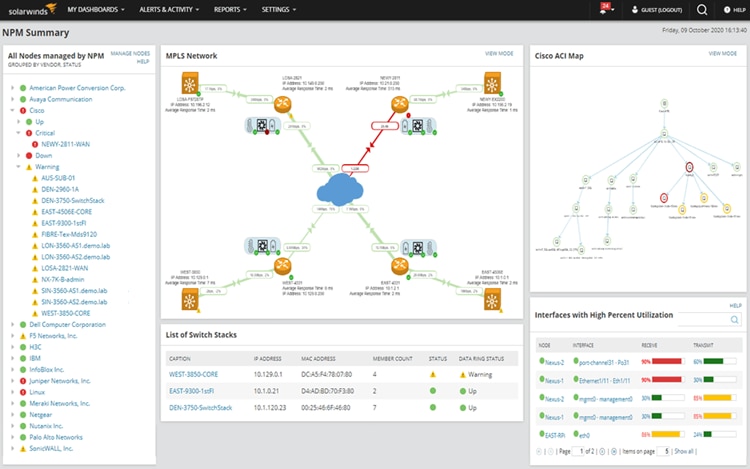
© 2023 SolarWinds Worldwide, LLC. All rights reserved.
SolarWinds® Network Performance Monitor (NPM) provides an extremely versatile suite of features. This program is suitable for enterprise-grade requirements and comes with a Wi-Fi analyzer that serves as an effective Wi-Fi monitoring tool.
It also includes other intelligent and thoughtfully designed features for comprehensive network management. With NPM you can gain insight into wireless network performance, helping you safeguard network uptime. You can view external connectivity issues and get full visibility of key performance metrics, including autonomous access points, clients, and wireless controllers.
This tool also comes with performance, fault, and availability monitoring. You can conduct cross-stack network correlation and hop-by-hop network path analysis. The dashboard itself is customizable, so you can tweak it to suit your needs and preferences. What’s more, the straightforward visual display makes it user-friendly.
Another great thing about this tool is that it’s highly automated, with auto-discovery for network devices. Wi-Fi monitoring features allows you to regularly poll and monitor the wireless access points and devices that are connected to your network. With NPM, you can monitor and report on a variety of details, such as the type of device, the channel used, the number of clients connected, and the IP address of the device. Client details such as the name, address, and MAC address of the client are also included in the report.
A fully functional thirty-day free trial is available if you want to give NPM a try.
Key SolarWinds Network Performance Monitor Features
- Easy troubleshooting
- Robust alerting
- Efficient and flexible scalability
Download Free Trial Learn More
2. Ekahau HeatMapper
Ekahau Heatmapper is a great tool for home users and small offices. It’s available for Windows 10, 8, 7, Vista, and XP. The visualization and layout of the heat maps provided by Ekahau is impressive, with vibrant color-coding to make interpreting signal strength variations easy. This wireless heat map tool rapidly identifies available networks, locates access points, and detects security settings. One of the best things about this program is it only takes a minute to install, so you can get started pretty much instantly.
Ekahau Heatmapper is a very simple tool, which is both a benefit and a disadvantage because some users may find it too simplistic. If you want sophisticated features, you may want to consider an alternative. If you prioritize ease of use, however, then Ekahau may be for you. It doesn’t have a massive range of functionalities, which is worth bearing in mind, but the utilities it does offer are well designed.
Generating a heat map couldn’t be much easier. Just import a file representing your office or home layout, then walk around the space with the laptop Ekahau is installed on to survey the area. The tool will automatically generate the map, plotting signal strengths directly onto the map of your area.
This Wi-Fi heat map tool can be upgraded to Ekahau Pro, which is an enterprise Wi-Fi planning, organization, and site survey application. The requirements are fairly minimal. All you’ll need is 1GB RAM, 2GB hard disk space, a 1GHz processor, and a Wi-Fi (WLAN) adapter.
Key Ekahau Heatmapper Features
- Easy-to-use surveys on autopilot operation
- Lightweight and fast to load
- Customization of the colors and granularity of the visualizations to display specific networks and floors
3. Acrylic WiFi
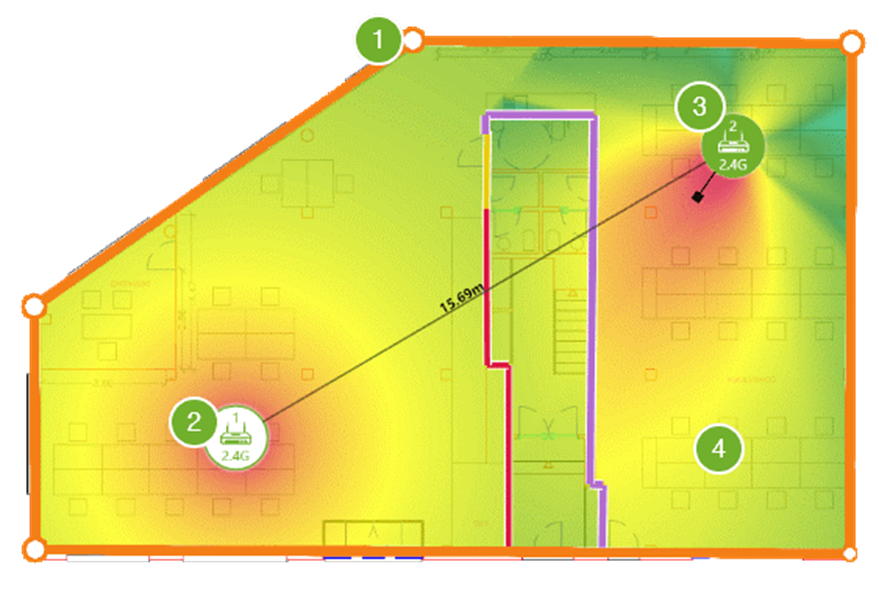
© 2023 Acrylic Wi-Fi software by Tarlogic Security
Acrylic Wi-Fi specializes in giving you visibility of the access point or Wi-Fi router used by your home and neighbors. You can visualize Wi-Fi channels in 5Ghz and 2.4Ghz and view a range of access points, including smartphones, laptops, and access points (APs). The free version of this program is Windows 10 compatible. If this version doesn’t suit your needs, you can upgrade to the more versatile paid alternative.
The signal strength graphs, and Wi-Fi heat maps provided by Acrylic Wi-Fi are dynamic and easy to read, and the heat mapping utilities are functional and simple.
If you upgrade, you also gain access to the following features:
- Airpcap card holders
- Unlimited inventory
- Information about connected devices
- Extra information about access points and clients
- Technical support
- Screen mode
- Integration with Wireshark
- Ability to use for professional purposes
Heat maps and reports can be generated in a range of common file formats, including PDF, Word, Excel, CSV, and KMZ. Heat map functionalities are flexible and can be based on online maps, user-imported maps, or both.
You can use Acrylic Wi-Fi to build heat maps of both outdoor and indoor areas, giving you in-depth insight into coverage drops and inconsistencies. The tool comes with active and passive mode scanning; lets you view channel overlap, latency, bandwidth, and packet loss; and offers heat map reports that can be produced in 3D. There are fifteen types of heat map graphics and reports available.
If you want advanced features suitable for professionals, then you’ll want to choose Acrylic Wi-Fi Pro. But if you want a Wi-Fi heat map tool for personal home use, then the free tool should be suitable.
4. VisiWave Site Survey
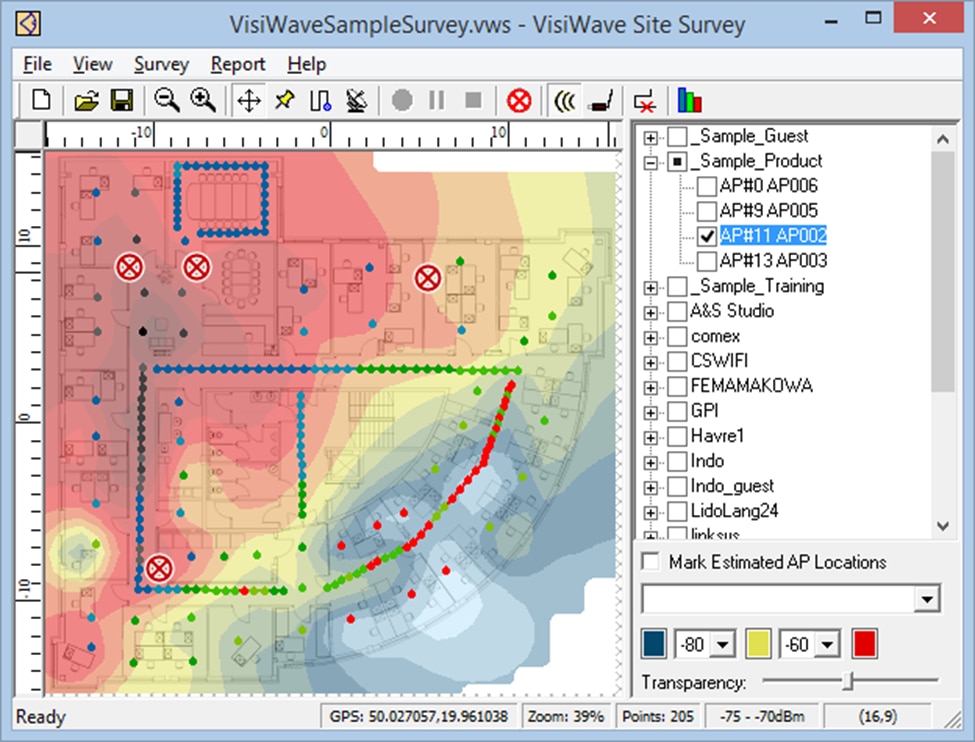
© Copyright 2003-2023 www.visiwave.com
Site Survey by VisiWave is a fantastic tool for Wi-Fi infrastructure surveying. It functions on a granular level and is suitable for enterprise requirements. This program allows you to create coverage heat maps, view channel overlap and usage, and much more. It provides finer details without overwhelming you with them.
It boasts advanced data collection, letting you drill down to gain greater insight, and its visualization features are highly dynamic. Site Survey is appropriate for 802.11 networks. The only issue is that data isn’t as easy to interpret as it is with other tools.
You can collect data with this program by using a GPS, walking around the area with your device, or by capturing the data one point at a time. This flexibility is useful as data captures are typically time-consuming and labor-intensive. Having the option of just walking around the area with your laptop is valuable. Data can even be mapped onto a Google Earth layout.
Custom report generation is another great Site Survey feature. Create report templates from scratch or reuse the ones you already have to cover all the key metrics you’ll need. For extra utilities, Site Survey Pro is a viable option. With this paid version of the program, you can perform predictive surveys that involve describing the barriers in the survey area (e.g., walls, solid objects), location, and access point characteristics. Then a simulation is run that shows how radio waves would move through the area, resulting in a coverage heat map to predict signal strength. This is by far the most impressive Site Survey feature, but you must upgrade to access it.
Key VisiWave Site Survey Features
- Collects data faster and simply
- Predictive surveys
- Report generation
5. Netspot
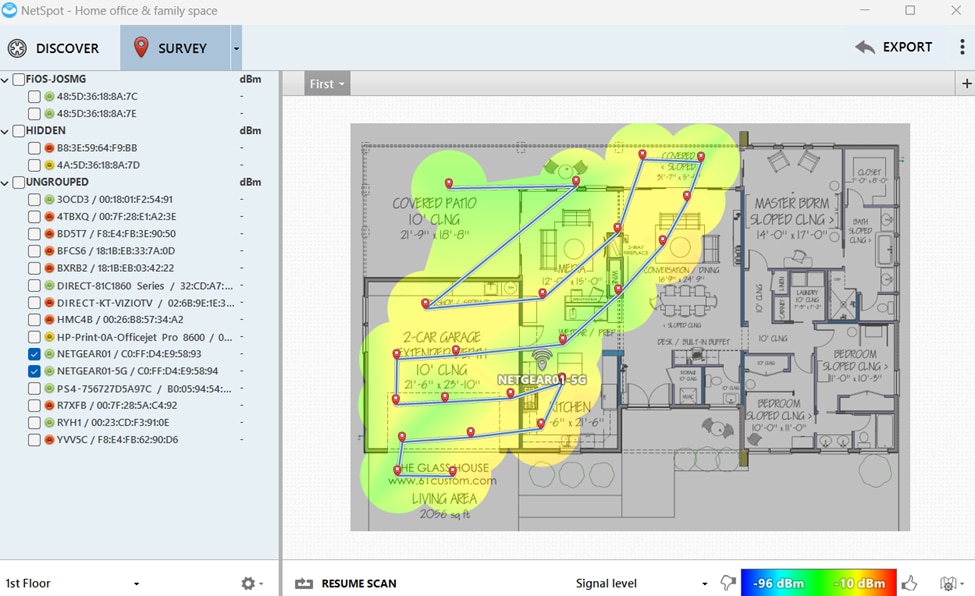
NetSpot Pro © 2023. DE, USA.
Wi-Fi surveys are Netspot’s most helpful feature. This tool allows users to survey their area and collect network data in just a few seconds. Users can easily see how their network performs with over fifteen customizable heat map coverage graphs.
With Netspot, users can visualize their Wi-Fi network’s coverage and performance. It maps the strength of the signal and its coverage area, allowing them to identify dead zones and optimize the network.
In addition, Netspot comes with various other tools that allow users to collect data about their network’s performance. These include a site survey tool, an analysis tool, and a report generator.
Key Netspot Features
- Displays noise and signal levels in customizable real-time charts
- Collects data from all of your network’s access points
- Displays detailed information about all wireless networks in each location
6. NetAlly
The NetAlly family of handheld network analyzers provides reliable and easy-to-use tools that help frontline technicians quickly and easily identify and analyze their networks. These tools simplify solving complex network problems and improve the end-user experience.
The AirMagnet® Survey Pro from NetAlly is a tool that allows network professionals to visualize their networks’ coverage areas. Its heat map feature allows network professionals to visualize the areas where their Wi-Fi networks are weak or have overlapping signals.
It automatically places access points in ideal locations based on the strength of the signal and the coverage area. The tool can also analyze and recommend ways to improve the Wi-Fi network’s performance by determining the channel overlap. It generates reports and documentation that you can use to document and verify network deployments, compliance issues, and troubleshooting.
AirMagnet Survey Pro by NetAlly is an all-in-one tool that helps network professionals efficiently plan and deploy Wi-Fi networks. Its features allow them to quickly and easily identify and resolve network performance issues.
Key AirMagnet Survey Pro Features
- Customizable templates that provide users with the flexibility to create professional reports
- A model that can predict the future state of Wi-Fi 6 networks that allows you to design and implement new networks without physically setting up access points
- A set of heat maps that provide a comprehensive view of WLAN coverage and noise levels across the 2.4/5 GHz and 6 GHz bands.
How to Start Wi-Fi Heat Mapping
Of all the wireless monitoring tools I’ve included in this list, SolarWinds Network Performance Monitor comes out on top. While the other tools have their merits, SolarWinds is the most appropriate for business use. It has the backing of a vast community of loyal users and SolarWinds support agents who are on hand to assist you 24/7. The tool combines sophisticated and wide-ranging functionalities with simplicity, making this an enterprise-grade Wi-Fi monitoring and analysis solution requiring minimal training and zero experience.


