As the number of wireless networks explodes, detecting, managing, and maintaining your Wi-Fi can become problematic. When everyone around you is blasting their own Wi-Fi signals—particularly in large business complexes with lots of other large companies—you’re more likely to experience problems with Wi-Fi signals dropping out, poor connectivity, and slow performance.
Within your Wi-Fi network, several optimizations could help ensure your network is functioning appropriately, including router placement, appropriate channel, and security measures. And of course, analyzing and understanding your wireless network is key.
One of my favorite tools for identifying and solving these kinds of problems is SolarWinds® Network Performance Monitor (NPM). It includes high-performance network monitoring and insights and troubleshooting features, including Wi-Fi scanning and analysis capabilities, to ensure your network starts working again as soon as possible after a problem arises.
What Does a Wi-Fi Analysis Tool Do? Important-Statistics-Provided-by-a-Wi-Fi-Analyzer What Are Benefits of Automated Scanning for Wireless Network Devices? Best Wi-Fi Network Analyzer Software
- 1. SolarWinds Network Performance Monitor (Free Trial)
- 2. NetSpot
- 3. InSSIDer
- 4. NetCut
- 5. WiFi Analyzer
- 6. Vistumbler
- 7. WiFi Commander
- 8. Wireshark
What Does a Wi-Fi Analysis Tool Do?
Most Wi-Fi network analyzers work in a similar way, in which you can choose a wireless spectrum to examine, such as 2.4GHz or 5GHz. The Wi-Fi analyzer then examines the spectrum to view networks, their channels, and signal strength.
In simple terms, a Wi-Fi analyzer or scanner gathers information about access points and channels on your network and displays it in an easy-to-understand, visually accessible way. A wireless network analyzer can help you maintain connection quality, which can be vital for numerous business needs and performance metrics. Wi-Fi signals are constantly changing, and small changes in the network can have massive effects on the overall connection uptime.
Using a Wi-Fi network analyzer for consistent Wi-Fi scanning helps you collect data and identify problems and indicate potential solutions, such as switching to another channel to reduce congestion. You can also use Wi-Fi scanning software to discover areas in your facility with a weak Wi-Fi signal.
Important Statistics Provided by a Wi-Fi Analyzer
A Wi-Fi analyzer tool can provide several statistics about your networks. The gathered information can be used by admins to fine-tune the existing settings and increase the level of performance the network can deliver. Some of the important statistics provided by a Wi-Fi analyzer tool include:
SSID
Every Wi-Fi network is assigned a name for identification. These names are known as Service Set IDs (SSIDs). A good Wi-Fi network analyzer tool should be able to discover all public SSIDs in a network along with the hidden SSIDs.
Band and Channel
Every Wi-Fi network has channels. However, usually, only one channel is used for transmission at any time. There are two bands, the 2.4 GHz band and the 5 GHz band, used in Wi-Fi communications. Both these bands are divided into multiple channels like lanes on a highway and can transfer signals without causing any interference patterns. A good Wi-Fi analyzer tool should be able to identify if multiple Wi-Fi networks are using the same channel for transmission. The tool must also suggest an alternative channel to divide the traffic.
Security Settings
There are generally three types of security settings available for the protection of Wi-Fi networks. These include Wired Equivalent Privacy (WEP), Wi-Fi Protected Access (WPA), and WPA2 wireless security technologies. WPA2 is considered most secure to safeguard your data during transit. A Wi-Fi analyzer tool should identify the security settings and help you understand the current security level of your Wi-Fi network.
Signal Strength
A Wi-Fi analyzer tool can display the strength of the signal in decibels and allow the admins to identify where the signal is low and high throughout your coverage area.
Last Seen
The Wi-Fi analyzer tool lets the admins know when the network was last discovered by the tool.
Reporting
A good Wi-Fi analyzer tool must provide the flexibility to export data to files for later analysis.
Apart from these statistics, there are many other paid and free tools available in the market to provide more network-specific information like the amount of noise impacting the network or the amount of data being transferred. All you have to do is to choose the best Wi-Fi analyzer tool as per your requirements.
What Are Benefits of Automated Scanning for Wireless Network Devices?
Scanning for wireless network devices enables you to view critical insights into your wireless network and devices, so you can troubleshoot and optimize your overall Wi-Fi performance. By gathering data like signal strength, coverage area, bandwidth trends, and more, a wireless network scanner can enable you to monitor and understand the activity happening across your Wi-Fi networks. Wi-Fi scanners and analyzers are built to display wireless network activity through:
- topology maps,
- performance metrics,
- data correlation,
- and more Wi-Fi analysis capabilities.
By locating all devices in your network and gathering their information, a Wi-Fi scanning tool can help you detect problematic devices along with other wireless network issues. One example of this is troubleshooting a slow wireless network. Having lots of connected devices can negatively impact your wireless network—when you scan for devices using a Wi-Fi Analyzer or scanner, you can see how many devices are on your network and what those devices are. This can help you determine which devices should stay and which should get booted off the network to improve Wi-Fi speeds and reliability.
Along with detecting and deterring slow network speeds, a Wi-Fi scanner or analyzer can also help you protect your wireless network. Rogue attackers can crack open encryption, and wireless devices in secured buildings can be compromised by signal leakages. Having lots of devices attached to your network can also put individual devices at risk. By knowing where your signals are, which devices are connected, and what neighboring devices or networks exist, you can keep track of authorized and unauthorized users and devices to keep your network safer.
Best Wi-Fi Network Analyzer Software
In my opinion, using Wi-Fi analyzer software can be an excellent tool for optimizing business and even at-home Wi-Fi performance. This kind of software is usually easy-to-use and can provide great benefits in terms of connection reliability, signal strength, and download speeds.
1. SolarWinds Network Performance Monitor (Free Trial)
The SolarWinds Network Performance Monitor, with its Wi-Fi analysis features, is one of the most comprehensive tools available on the market. Despite its extensive list of features, it remains simple and intuitive.
©2025 SolarWinds Worldwide, LLC. All rights reserved.
NPM offers useful Wi-Fi analysis, scanning, and network management features. For instance, its proprietary NetPath™ tool lets you detect and display network pathways with a visual traceroute. This allows you to simply determine where slowdowns and issues exist, as you can see the performance and information between individual nodes. Furthermore, with the PerfStack™ feature, you can compare the performance of different metrics side-by-side, so you can correlate multiple types of data across a common timeline.
Overall, SolarWinds NPM has an impressive suite of tools, and each has clean and beautiful visualizations and displays.
2. NetSpot
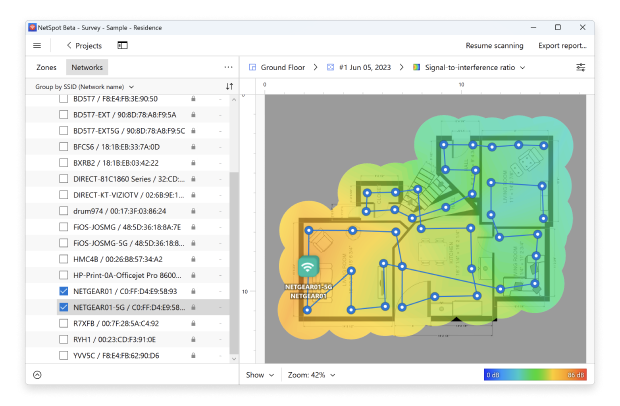
NetSpot Pro © 2025. DE, USA.
NetSpot has an easy-to-use interface, suitable for beginners and experienced network administrators. It uses two different modes: discovery mode and survey mode. The first mode looks at a snapshot of the Wi-Fi networks near you, while survey mode can provide more detailed heat maps of Wi-Fi strength.
NetSpot is easy to install and includes several other visual representations of the wireless spectrum and the data it can collect. There are four different versions: free, home, commercial, and enterprise. The difference between them is the number of zones you can look at, how many access points you can scan, and the number of data points you can collect with a scan.
3. InSSIDer
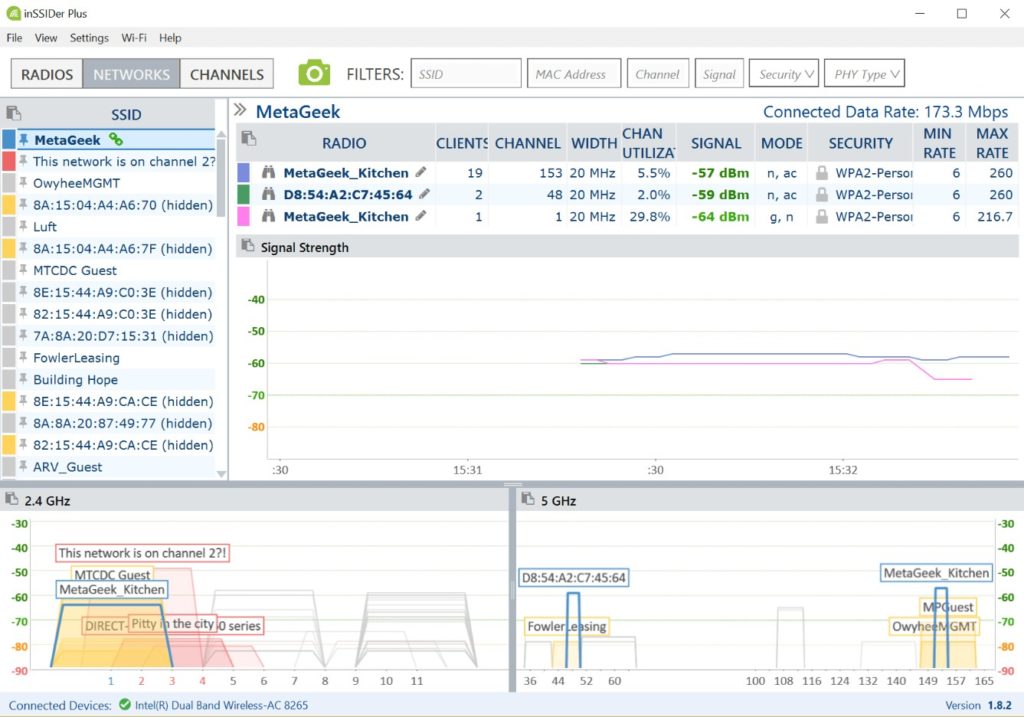
© 2025 MetaGeek Inc. All Rights Reserved.
Another product to consider is InSSIDer. This established Wi-Fi analyzer tool for Windows is very reliable. The InSSIDer tool is generally intended for enterprise and business use, rather than for home users. Despite being geared toward admins, it’s still relatively easy to use.
It gathers the data you would expect: channel, signal strength, MAC addresses, and encryption type for each access point on the network. InSSIDer then provides you with a “link score” for each connection. The higher the score, the better. The software is easy to install, with comprehensive guides and links to free webinars if you need more assistance.
4. NetCut
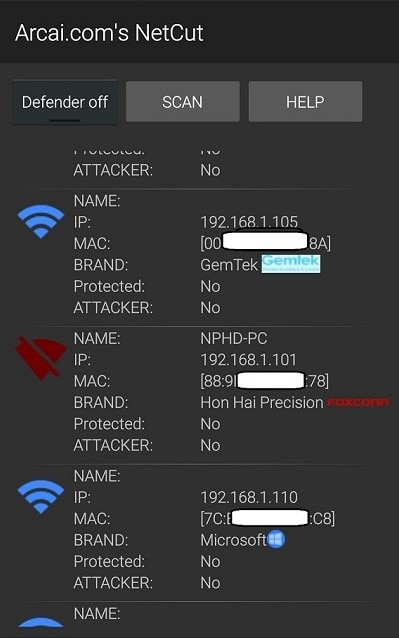
Consider NetCut if you’re looking for a solution for professional or enterprise use. It was originally created to be a back-end solution, but it can be used by anyone for network investigating and debugging.
NetCut allows you to monitor LAN activity and can display all the IP and MAC addresses and data of devices that are connected or have ever connected to your network.
With NetCut, you can kick someone off your network or restore their access at will. The main issue with NetCut for beginner users is that it has a lot of machine-translated documentation that may be hard to understand for someone who is not a network administrator, and a slightly more complex interface.
5. WiFi Analyzer
Unlike NetSpot and NetCut, WiFi Analyzer is intended primarily for home or temporary use. It is an app for Windows 10, available on the Microsoft Store. It comes in basic and pro versions, and the basic version includes everything you need to analyze your Wi-Fi network. The app takes your network and turns the data into easy-to-understand visualizations, suggesting which channel you should use to reduce congestion.
For someone new to Wi-Fi analyzer tools, this would be a potential choice. For enterprise needs or larger networks, it’s probably much too limited.
6. Vistumbler
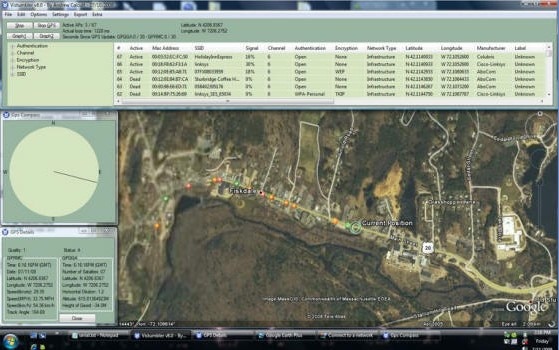
© https://www.vistumbler.net/
Like most other Wi-Fi analyzers, Vistumbler scans nearby networks for access points and can map your Wi-Fi network and connectivity strength while showing you detailed information about each network. It provides network status, MAC address, SSID, signal strength, channel number, and network type.
Vistumbler is set apart by its GPS support, which can integrate with Google Earth to display Wi-Fi networks. This feature is for people who may be driving, walking, or cycling around to try to find Wi-Fi networks to use. When Vistumbler discovers a Wi-Fi network with this feature, the app can show you where the network is on a map and other network information. Vistumbler is not a full enterprise Wi-Fi analysis solution.
7. WiFi Commander
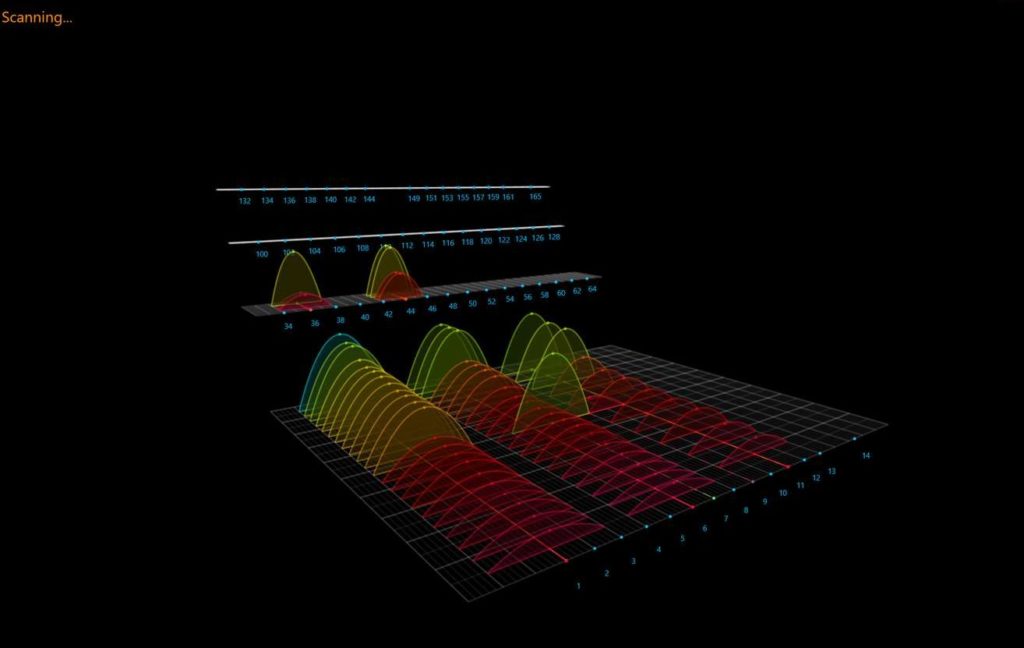
© Forged Bytes
With good-looking graphics and sophisticated UI, WiFi Commander is one of the more attractive Wi-Fi analyzer tools. You can scan and filter nearby Wi-Fi networks and create 3-D graphs of the results. If your laptop has touchscreen capabilities, you can use touch to move and interact with the 3-D visualization.
The WiFi Commander app shows Wi-Fi signal strength and displays it in real-time so you can use the most recent data to join the strongest or most stable Wi-Fi network.
8. Wireshark
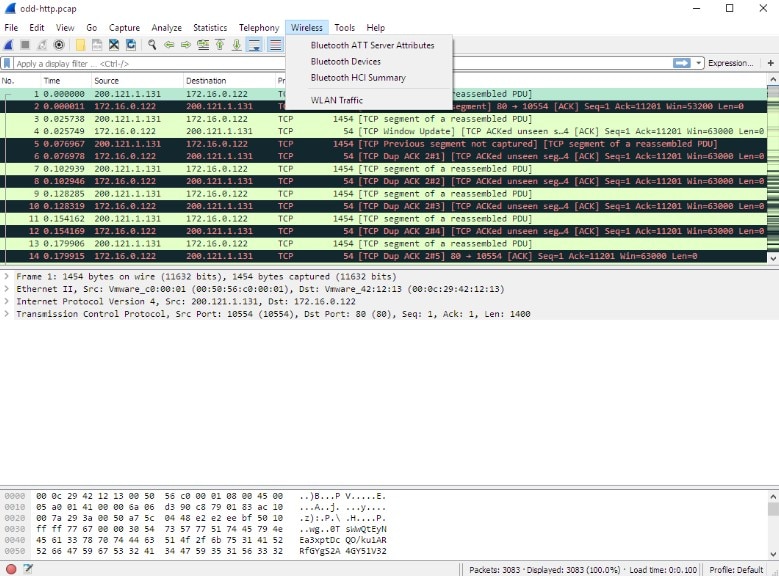
© Wireshark Foundation
If you need a free or open-source Wi-Fi analyzer tool, check out Wireshark. Its purpose is to analyze and troubleshoot different communications protocols, and it includes the ability to look at Wi-Fi. Wireshark is very complicated to use, and you’ll need some training to use it. As such, it’s normally only used by networking and Wi-Fi professionals. In addition, there are obvious disadvantages for relying on open-source tools for business use, so you may want something with a bit more built-up functionality.
Wi-Fi Analysis Solutions Conclusions
In general, there’s no shortage of tools and software to help you monitor and organize your Wi-Fi networks, whether you’re a casual user or an enterprise professional. With the inclusion of high-reward tools such as heatmaps, visualizations, and performance metric graphs, the best Wi-Fi analysis tools and network management tools can revolutionize how you get the most out of your connection.
I recommend SolarWinds Network Performance Monitor due to its more robust suite of offerings and simple learning curve for new users. It’s much more robust than some of the limited-scope tools I mentioned above. Even so, I find the SolarWinds platform both intuitive and efficient.


